Did you know? A rooted Android phone can be ten times powerful than the same unrooted device. Anyway, today I am back with the best rooting apps for Android, plus a bonus tutorial on how to root android without PC or computer.
In fact, rooting an Android is not a big task to perform. If you are new to the term rooting, then it might be difficult for you to root Android without PC. Well, Don’t worry my friend. I am here to help you out.
The Android market contains a lot of rooting apps, but I picked the best ones for you.
You may also like- Hide Apps On Android
In a few moments, you are going to get a splash of useful information so keep reading.
Contents
- 1 What Does Rooting Android Means?
- 2 How To Root Android Without PC or Computer.
- 3 Benefits Of Using One Click Root Android Apps.
- 4 11 Best Rooting Apps For Android to Root Android without PC in one click.
- 5 How To Check Android Phone Is Rooted Or Not?
- 6 Conclusion:
What Does Rooting Android Means?
The new users relate rooting with hacking. In fact, it is not true at all.
Rooting an Android phone or tablet means removing the restrictions and limitations from the device to perform unperformable tasks. Let’s understand it with an example.
Suppose that you are a school student (Android phone) and school staff (Phone company) restricts you from what to do and what not to do, but you have removed (rooted the phone) the school limitations with your powers (rooting apps).
So now you can enjoy school without any rules, and you can also do whatever you like. Similarly, you can perform whatever you like with your Android phone after rooting it out. Rooting is also known as superuser access.
While the term hacking means breaking the security of a computer or a device to get remote access.
I hope that you have understood what rooting an Android phone means. I have recently shared Android Emulator to run Android apps on a PC.
Advantages of Rooting an Android Phone.
If you want to root your Android 5,6,7,8,9,10,11,12, or 13 device, you should know about the benefits of rooting. There is an uncountable number of advantages of getting root privileges on Android phones.
Below are some of the advantages which compel people to root Android without PC.
- Custom Roms: The number 1 reason why most people root Android devices is the installation of custom ROMs. Yes, custom ROMs are an excellent way of testing the latest Android version even if your device not received any latest update.
- Incompatible apps installation: Most of the super apps require root access to run on any Android device. These are the apps which can help us to customize and tweak system hardware and software. Even you can install Doby Atmos sound mod to boost your phone’s sound.
- CPU clocking: We can clock the CPU according to our usages. Decreasing the CPU frequency can lead to expanded battery backup. Kernel Auditor is the app to perform CPU clocking.
- Jaw dropping battery backup and speed: Battery backup is one of the important factors that push people to root their Android devices. We can use apps like Greenify to kill background apps, which results in the better backup.
- Full Backups: You cannot backup whole device without rooting it. But on the other side rooted phones have apps like titanium backup, which can fully backup our device including the progress of games.
- Ad Blocking: I know that irritation while browsing sites or running apps pop-ups kill our feelings. It’s not a problem for rooted Androids because good ad blockers are available to block all types of ads.
- Removing Bloatware: Smartphone brands are very curious about their marketing strategies. Without thinking about user experience, they fill the devices with a lot of dumb apps. There are many apps for rooted devices to remove these apps.
- Customization: Well, once you have rooted your Android device you can make it look the way you want. There are many xposed modules available to take the word “customization” to the next level.
Disadvantages of Rooting Android phones.
Every pill has side effects too similar is the case with rooting. There are some downsides or risk factors also involved. These risks aren’t dangerous if you have some earlier knowledge of rooting Android phones.
- The danger of bricking your phone: Probably a single wrong action can turn your device into an unusable piece of brick. Soft bricked devices can be solved but hard bricked can only be solved by changing motherboard of the phone.
- Rooting voids Warranty: Most of the brands does not allow rooting and voids warranty after getting root access. So you should confirm with your phone’s customer support.
- Update interruptions: The majority of users who root their Android phones face the problem of automatic updates. In this case, you will not get official updates; you need to update your device manually.
- Security issues: Rooting Android device means losing higher security. You need to pay attention before using banking apps. The reason behind it is that root apps do not ensure safety instead they open gates for hackers.
- Virus injections: Many superuser apps come with harmful viruses which can harm your android phone.
- Ad blocking: Well it’s indirectly a disadvantage because the owner of the app or website is making money with the ads, which helps him to grow more. It is a good idea to compromise a bit and allow ads to support publishers.
Points To Remember Before Rooting
These are some of the key points to consider before rooting any Android device. Make sure you follow these points to avoid risk or failure.
- The bootloader of your device must be unlocked.
- The phone must be at least 70% charged.
- You should make a full backup of your data (recommended).
- Go to settings>developer options>USB debugging>enable it.
- This tutorial is for educational purposes only, if anything bad happened to you and your device we will not be held responsible.
Must Read: iPhone emojis on Android
How To Root Android Without PC or Computer.
Well, it’s straightforward for you to root Android without PC or computer. It is the era of one-click root apps to do our job easier. Things are very complicated for beginners to perform all the rooting stuff, don’t worry this is going to be easy for you to root your phone.
Just follow every step carefully, and you are ready to rock.
- Go to settings> security settings> developer options > usb debugging > enable it.
- Download any one rooting app from below list and install the app. (It will give you warnings don’t worry click install anyway).
- Every rooting app has a particular button to root the device, just click on that button.
- Just wait for it to complete the process it will reboot your device automatically (Some cases not automatically restarts)
- Congratulations your Android phone is now successfully rooted.
Recommended App- Lucky Patcher Apk
Benefits Of Using One Click Root Android Apps.
According to my research, most of the beginners hear about rooting from social media especially Facebook groups and youtube videos (Ask you for rooted Android for specific activities)
Most of the guys take rooting as a complicated thing after hearing about it.
Believe me; it’s easier than you think with the help of some best rooting apps.
Below are some of the significant benefits to use these apps for acquiring root access.
- No PC or computer required. Yes, you can root android without PC.
- Most of the times these apps are risk-free.
- There are very less or equal to zero chances of bricking your Android phone.
- One click root apps are always easy to use (Best for newbies).
- Free of cost, you don’t need to buy them.
- The fastest way to root android without PC (Just tap on the root button, and that’s it).
- No risk of any data loss (still you should backup your data).
- You can Root any Android version (Gingerbread 2.2, Ice-cream Sandwich 4.0- 4.1, Jellybean 4.2-4.3, KitKat 4.4, Lollipop 5.0-5.1, Marshmallow 6.0-6.0.1, Nougat 7.0-7.0.1)
- Also Root any brand’s Android device (Samsung, Xiaomi, Lava, Micromax, Gionee, Oppo, Vivo, HTC, Sony, Nokia 6, Meizu, and others.
- Root Android without losing data.
Finally, you have learned about some of the benefits of these rooting apps for Android without PC. In a few moments, you are going to learn about the features and workings of these rooting apps keep reading.
Note: The new devices aren’t gaining root access with these apps. Because companies are launching latest devices with the locked bootloader. To make sure you get the success with rooting, open bootloader of your phone first.
You may also like- Best Music Downloader apps
11 Best Rooting Apps For Android to Root Android without PC in one click.
Well, there are a lot of apps available all over the internet which convey that they can root any Android Without a computer.
In reality, most of the apps do not work at all. In fact, they contain various malware to infect your device.
With lots of research, I discovered some apps which can surely root Android without PC. So let’s find more about these rooting apk.
1- KingRoot
When it comes to rooting an Android device kingroot is one of the best apps. Kingroot studio created the Kingroot app since then the app has rooted an uncountable number of apps.The app has millions of downloads and good overall ratings.
Pros:
- Kingroot is straightforward and easy to use (best for lazy people).
- Root almost any Android phone (Android 2.2 to 5.0).
- Inbuilt unroot option.
- Preinstalled Purify tool (saves battery and optimize the device).
- Root/unroot device in one click.
- Free of cost.
Cons:
- Requires internet connection for rooting the device.
- Ads appear on our lock screen.
- It can Root only 5.0 Lollipop or lower versions.
How to Root Android using Kingroot apk.
- Download and install Kingroot apk (ignore the warning and install anyway).
- Click try now to access the primary interface.
- Now click on get now and wait until it roots your phone.
- Now it will show your device is rooted successfully.
2- Framaroot
Framaroot is another best app for one-click rooting of Android devices. Framaroot looks quite simple, but it is a powerful tool for Android devices to gain root access.
Since the launch of Framaroot, most of the Android users prefer it over other rooting apk. Most of the times it can root any Android device with an open bootloader. It has a good success rate of rooting a smartphone.
Pros:
- Simple yet powerful Android app.
- Framaroot supports a broad range of devices.
- Gain root access by few taps.
- Inbuilt unroot feature.
- Free for all devices.
- No ads (not much sure but not faced any ad).
- You can Root Android without PC.
Cons:
- Framaroot can Root only Android 4.0 or above devices.
- Internet connection is must for gaining root access.
- Some of the latest devices are out of support.
How to Root Android Using Framaroot apk.
- Download and install latest Framaroot apk
- Open the app and select install SuperSu.
- Now select Aragorn or Boromir exploit.
- Then you will see successfully rooted.
- Now reboot your device and enjoy.
3- KingoRoot
KingoRoot is one of the most popular rooting apps for Android. If I have to vote for the best rooting app for Android, I will blindly choose the KingoRoot. Why KingoRoot? Because KingoRoot is the fastest app to root the device in one click.
Most of the people couldn’t differentiate between Kingroot and KingoRoot, but they are different and belongs to various owners.
Pros:
- Fastest app to root any Android in a single tap.
- We can Root Android without PC/computer.
- No need to buy (free).
- Kingoroot Roots almost all Android phones.
- KingoRoot also supports latest Android Nougat devices.
- Easy to use (good for beginners).
- No risk of bricking your device (most of the times).
Cons:
- Like other Root gainers, KingoRoot asks for internet connection.
- Irritative ads.
How to Root Android using KingoRoot apk.
- Download and install KingoRoot apk.
- Open the app and tap on the No Root button.
- Wait until the 100% process completes.
- Now it will show you a message “Successfully Rooted.”
- Reboot your Android phone and enjoy.
4- One Click Root
One click Root is another best app for gaining superuser access. As the name suggests, one click root is designed to root Android devices in a single click.
Its simplicity and user-friendly UI compels me to use one click root. The best thing about one click root is that it has inbuilt live chat support in case you want.
Pros:
- Straightforward and clean user interface.
- Easy to use even if you are a newbie.
- One click root any android phone.
- Inbuilt live chat support and message support.
- Root Android without connecting with PC or computer.
- It is a free app.
Cons:
- One click root needs internet access.
- It contains ads.
- Some devices are not rootable with one click root.
How to Root Android phones using one click root apk.
- Download and install one click root apk.
- Open it and click on Root Device.
- Now it will ask you to install one app just skip it.
- Click on Scan Now and wait for it checks your device is rootable or not.
- If your phone is rootable, then tap on the Root button.
- Now your device has Rooted successfully reboot and enjoy.
5- TowelRoot
TowelRoot is another good app for rooting an Android without a computer. George GeoHot made this excellent app. TowelRoot hit the web with its new exploit and ability to Root Android without PC.
Just one click and you are all set to gain Superuser access on your Android phone. Bad luck for Samsung and HTC users as TowelRoot is not compatible with your phones.
Pros:
- Towelroot Roots most of the Android phones.
- Powerful exploit to gain Superuser access.
- One tap root solution for any Android smartphone.
- Safe and easy to use.
- No need to invest in TowelRoot.
- You can root phones using the towelroot website also.
- TowelRoot can Root Android without PC / computer.
Cons:
- Some of the Samsung and HTC phones are not rootable with TowelRoot.
- TowelRoot wants an internet connection for Su installation.
How to Root Android Without PC using Towelroot app.
- Download and install TowelRoot apk.
- Open app and tap on MakeItRain.
- Wait for the exploit to install SuperSu.
- Now your Android phone will gain SU access.
Other APKs to Root Android phone.
6- iROOT app
iRoot is another simple yet effective app for Android. The iroot app comes with a lot of features in it.
Over time iRoot became one of the fastest apps to get root permissions in one click. With some useful features, iRoot also irritates us with a lot of ads and bloatware inside.
The worst thing I have faced with iRoot is that its language is Chinese and we cannot change it. Hopefully, the Get Root Access button is in English.
We just need to tap on the “Get Root Access” button, and it will root our device. The best things about iRoot are that we can root Android without PC, we don’t need to buy any toolkit.
Download– iRoot app
7- Root Master
Root Master is the best app for beginners. It won my heart because of its sober user interface. The app has no bloatware, no ads, simplest and easy to use.
Root Master is the cleanest rooting app. In the navigation menu, we have three shortcuts (Share, Feedback, About).
The Center of the app contains a big Start button in a circle. We should click on the Start button to root our Android without a computer.
Well, I have tested the app and could not found any major con. I would recommend Root Master to anyone looking for a simple and powerful rooting app.
Download: Root Master app.
8- Z4Root App
Once there was a time when Z4Root available on the play store, but Google removed the app from its system. The reason behind it was that all the rooting apps are against the Play store’s policies.
Anyway, talking about Z4Root apk it is one of the underrated apps. Z4Root’s user interface is clean, and it does not have preinstalled bloatware. Z4Root apk is one of the underrated apps.
We have three options on the home screen of the app (temporary root, permanent root, unroot). You should click any of these buttons to perform the referred action.
Z4Root has not disappointed me; I got success with most of the Android phones.
Download: Z4Root apk.
9- Universal Android Root
Nowadays, a lot of people prefer Universal Android Root over other apps. The main reason behind it is that it can root most of the Android phones.
The Universal Android Root is one of the famous rooting apk. However, still many people don’t know about Universal Android Root and its powers.
How to Root Android without PC using Universal Android Root?
- Download and install the latest Universal Android Root apk.
- Download SuperSu apk from Play Store.
- Open Universal Android Root and select the right Android version.
- Now Click on the Root button and wait for it to complete the process.
- Reboot your phone after the process is completed.
Universal Androot also has the option to unroot the phone. Even you can Root temporarily for testing purposes.
10- Baidu Root
Baidu Root is also one of the most used apps, and it is quite famous among Android users. Baidu Root is especially popular in China.
Well, Baidu Root has a higher rooting probability which makes it unique. Baidu supports more than 6000 Android phones, and it can Root Android 2.2 to Android 4.4 devices.
Baidu is safe, and it is the product of the famous Chinese company Baidu Inc. You can Root quickly any of your Android phones using Baidu.
First of all download the Baidu Root apk from the below link. Now install and open it, then wait for it to load completely. Just tap on the root android button, it will take few seconds to install SuperSu.
You can use Baidu Root as it is one of the best rooting apk for Android.
Download: Baidu Root apk.
11- CF Auto Root
So you are rooting your phone for the first time. CF auto root is the best rooting apk for, beginners. CF auto root works with Samsung Galaxy devices, but you can root other phones as well.
First of all download CF auto root latest version from the below link. Now open it and select your phone from the list. Then download the necessary file from the link next to your device name.
After that select the file and click on the big Root button. Now your phone is rooted, reboot and enjoy the perks of Root.
Download: CF Auto Root
Bonus App: 360 Super Root APK
How To Check Android Phone Is Rooted Or Not?
Are you not sure whether your Android phone is rooted or not? Don’t worry my friend you can check it in few taps, follow the below steps. There is an app for checking the root status of any Android device. This app is 100% accurate in most cases and easily tells you whether your device is rooted or not.
- Download and install Root Checker apk.
- Open the app and press on verify Root button.
- Wait for a few moments and let it analyze your device.
- It will display a message “Congratulation” Root access installed on the phone. It means your phone is rooted.
Note: If it is not showing a congratulations message then your android phone is not rooted. You need to follow the above steps carefully for successful rooting. Another thing if your phone’s bootloader is locked then these Android rooting apks will not work. So make sure to unlock the bootloader before going for the rooting process.
Must Read–
- 50 Must-Have Apps for Rooted Android
- Spotify Premium Free
- Guide to Increase Internal Storage on Android
Conclusion:
Finally, you just have finished reading the 3000+ words guide. I hope that you have learned a lot of things. Hopefully, now you can root Android without PC using best-rooting apk.
Liked the guide? Share it with your friends.
Still, have any questions or suggestions? Comment down below I am waiting for your feedback.

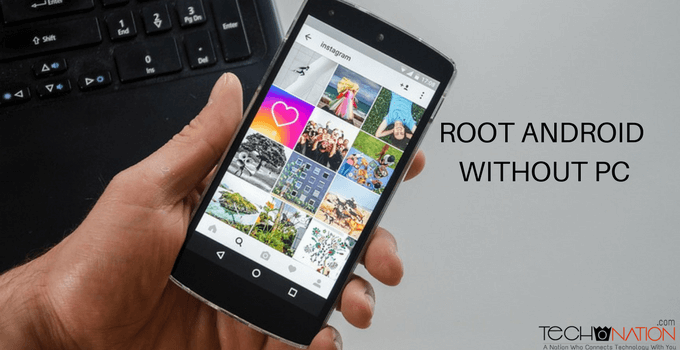


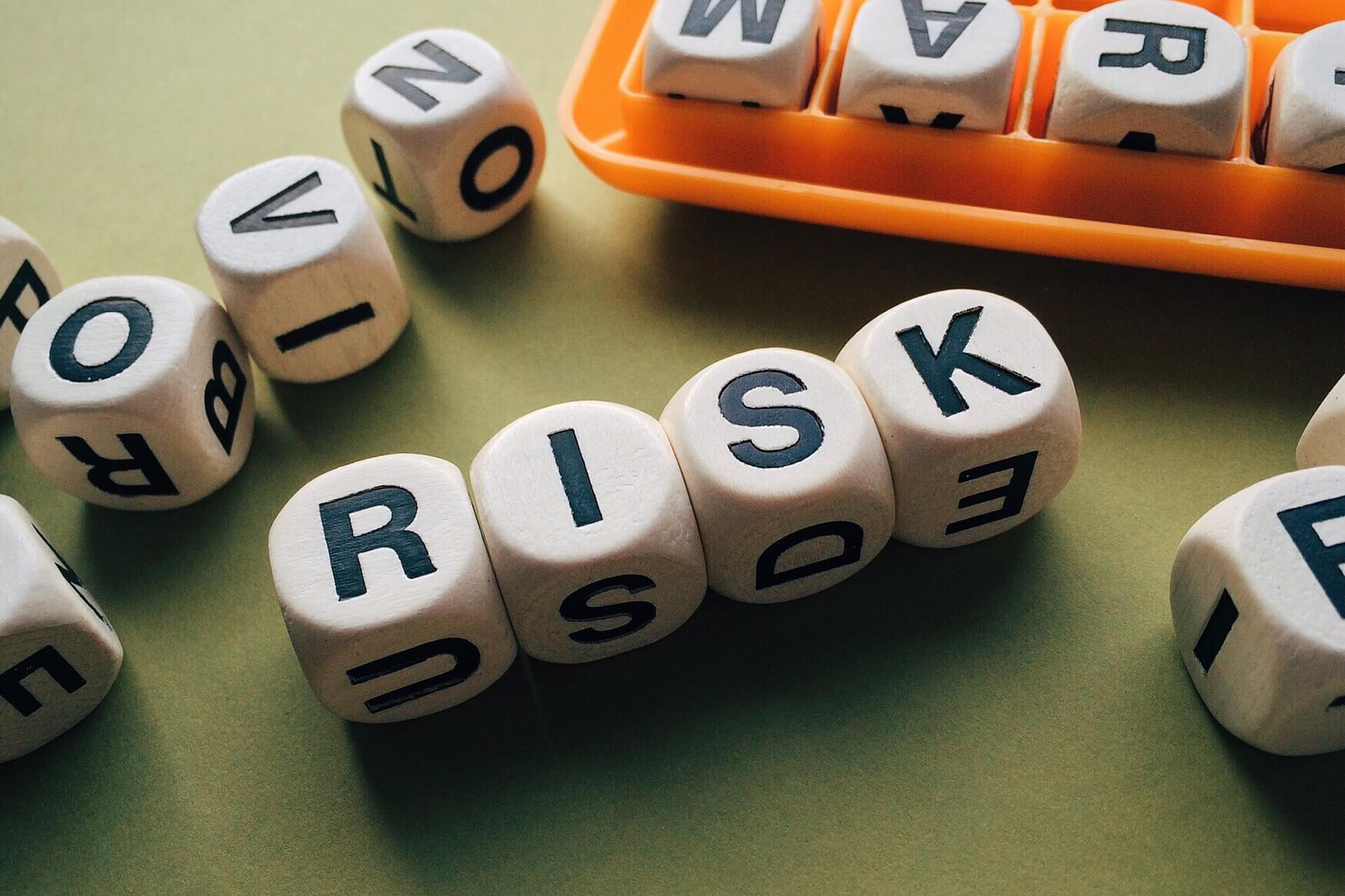
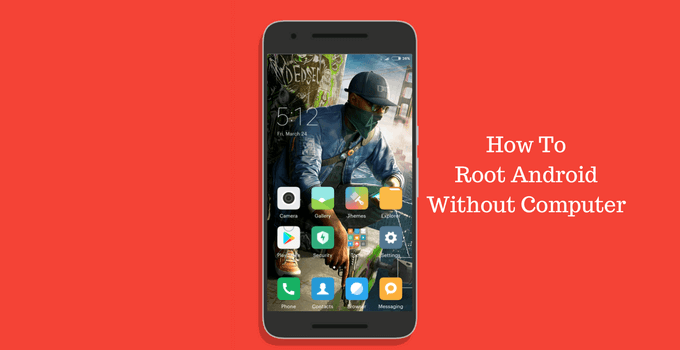
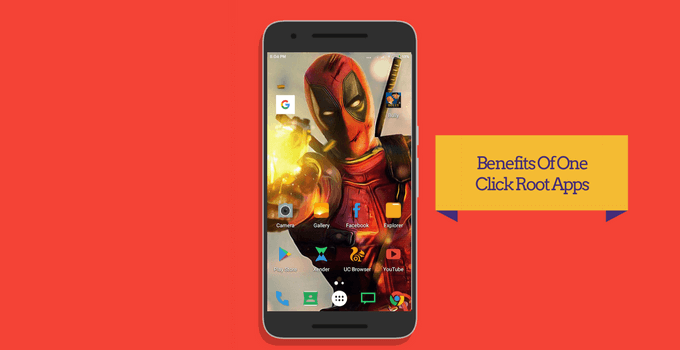
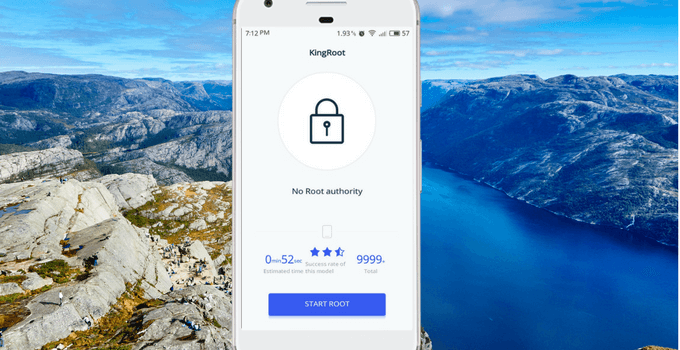
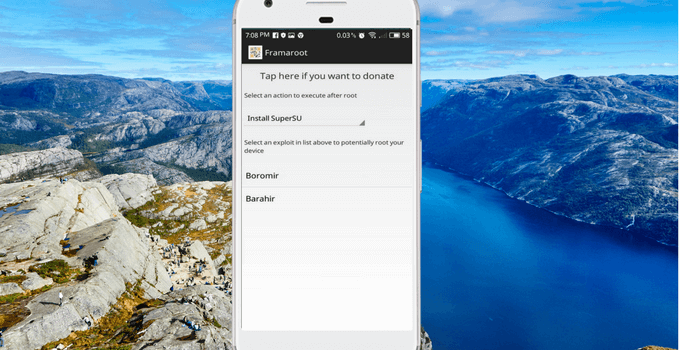
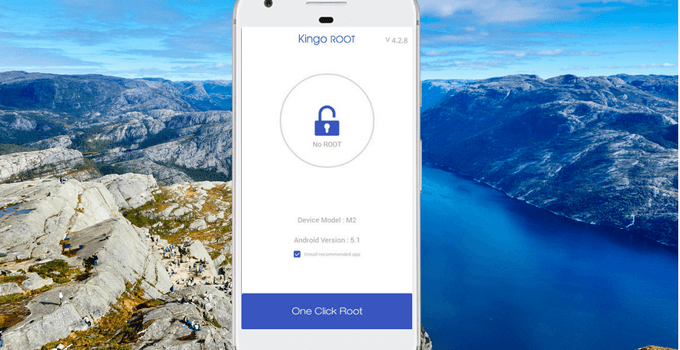
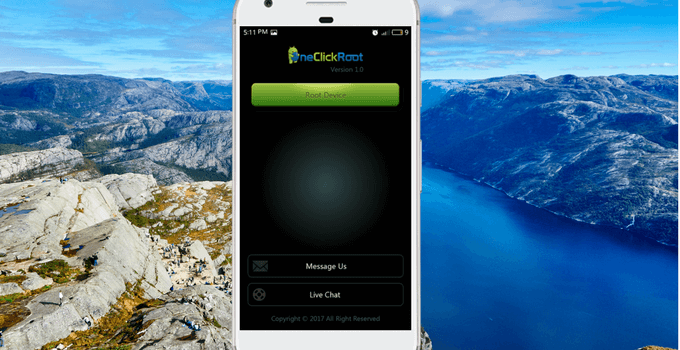
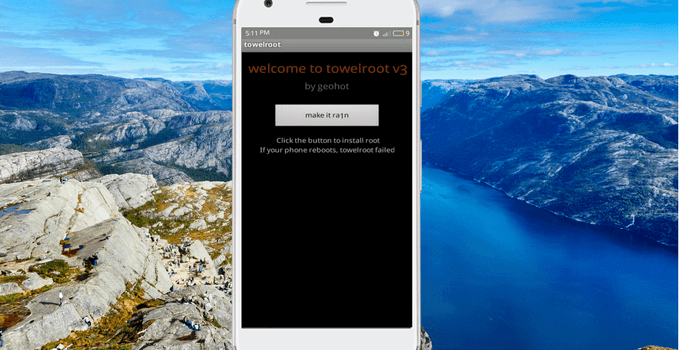
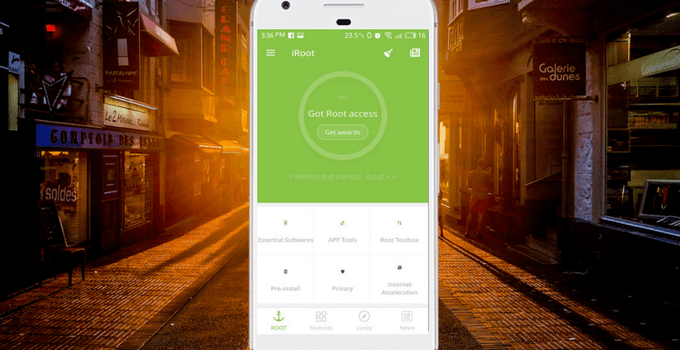
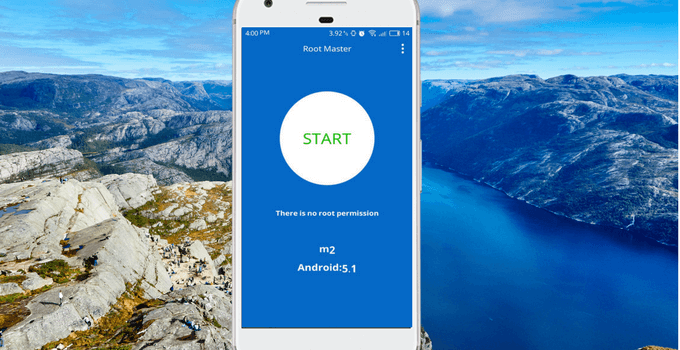
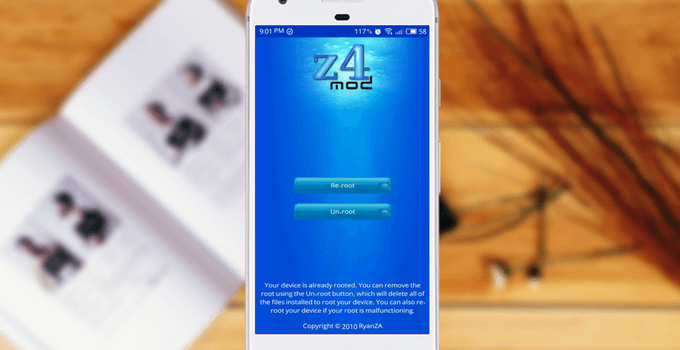
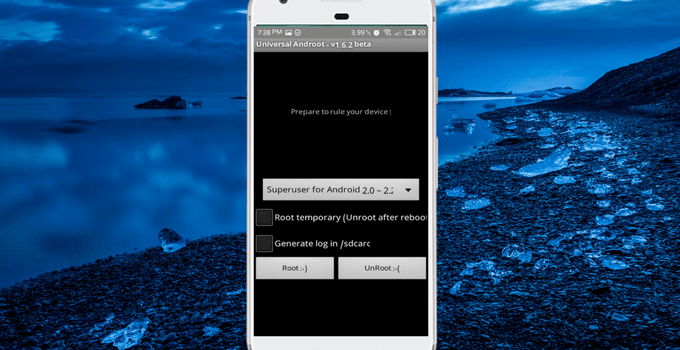
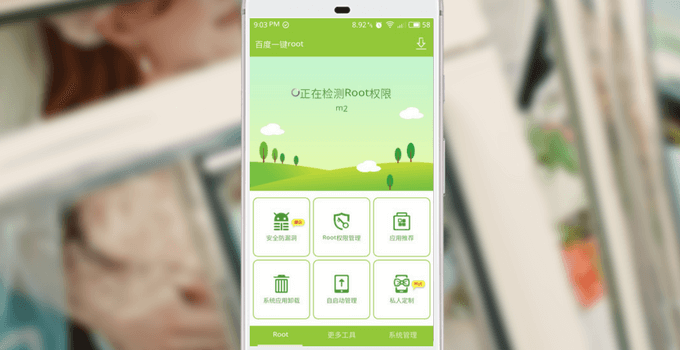
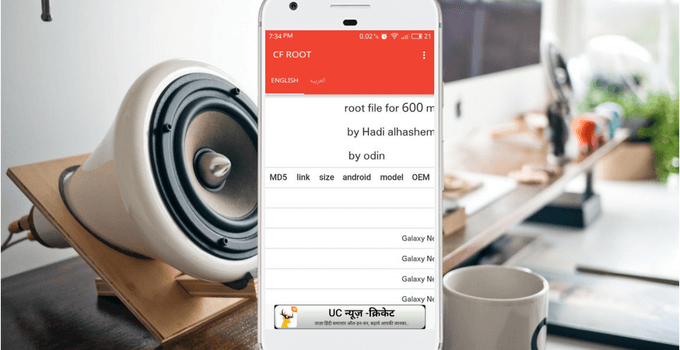
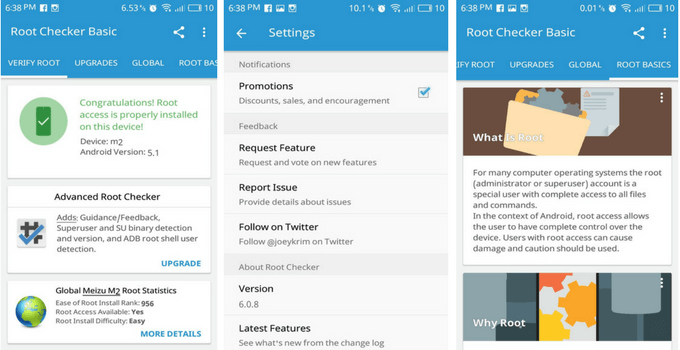



I have tried alot to root undroid 7.0
Plz help.
Hi Abras,
Please mention the error you are facing. So that I can help you.
Hey pls help how to root my Samsung z2 mobile… Plsssss
Hey, try any of the above app and It will help you root Samsung z2 without PC.
Non of them is working for me
Some devices cannot be rooted with one click root apps.
How can i root my samsung z2 andriod
Try above apps and see if it works.
I am having trouble too. I am on a Motorola C and on 7.0 but I always get errors saying it failed after it completes…
Asher, which app you have tried? Kingoroot may work for you.
Hello i try all 11 app for root my vernee apollo lite and nothing
make sure your device has unlocked bootloader
Same here
i have a problem my vivo y66 has not root with kingroot, framroot,kingroot etc.. so help me…
Hi Rahul,
Vivo Y66 cannot be rooted without PC. Here is the guide to root it with PC.
1- Download Rootkhp Pro for PC [search on Google]
2- Run it on PC.
3- Connect mobile with PC and click on Root button.
Now your mobile is rooted that’s it.
other way to root vivo mobile without pc…..
If these apps not worked for you, then you can only root with PC.
Hello
I’ve tried all the root programs for my Sharp Z2 FS8002 android 6 with no success. Please guide me how to root and upgrade to android 8
Hey, you need to make sure your phone’s bootloader is unlocked. If not unlock it first. In that case you need PC. These rooting apps doesn’t work with some devices.
I can’t root my Huawei y3 2018 CAG L22 it shows either too strong for us or failed ,OEM unlocked
You may need a PC to root your device!
Hey I tried all apps my phone is Sony xperia xa1
While using kingroot PC version my Android is not shown/detected what should I do.
Have you installed the drivers?
how to root my lenovo tablet 5.0.1,all apps not work so please help me for root my tablet
Hi Rahul, Kingroot may help you give a shot and let me know. And if it not works then install custom recovery via PC and flash superSU zip file.
Hi, please help how to root mi3 miui 9? TIA
First of all open security app. Then click on permissions, after that simply tap on Root access.
Now it will ask to enable root and confirmation, just do it. Now reboot your device and it’s rooted successfully.
But in my android device thre is no option of root in security so how can I root my device
Install superSU from play store.
Then flash this zip file via recovery mode.
https://mega.nz/#F!pj4nSDgY!EGOTlPy_zTVcLEeypXJgsw
That’s it after reboot your device is rooted
None of the apps works for vivo y15s.Dissapointed😒
Hey buddy, these apps will not work for some specific devices. Already mentioned in the post if you have read carefully. And I think you need PC for rooting your phone. If you don’t have, then you can do it on cybercafe.
Very detailed post. Framaroot is my pick always
Yeah Framaroot is pretty powerful
How can I root moto e4 plus 7.0
Did you try the above apps?
Hey which app will root my Redmi note 4.i did try framaroot and kingo root but it failed.
Hey bro, first of all you need to unlock bootloader of redmi note 4 then you can root it.
Ohhhh thank you soo much 😅
My pleasure 🙂
Hey bro! Which app will root my HTC OneNote7 ??……please help me
try kingoroot app it may help you
Hey I have samsung s6 Edge
How can i root my device
These apps are not working Framaroot kingoroot kingroot etc
Give a shot to these apps and let me know which one works for you.
Is there any that work on Note 8? I’ve tried 5 now and no luck. Thanks!!
Have you tried framaroot app? It will root if your device is running on older version of Android.
One click root is asking for me to signup.
It wasn’t mentioned that signing up was part of the process so i want to make sure I am getting the correct app
It was not in earlier version, maybe they have updated their app and added this function.
Samsung 5 SM-G550T1 version 6.0.1
Whats the best app to root my phone?
kingroot will help you. As it mostly roots samsung devices.
But king root is not working on s5
Try other apps as well, If no app is working then confirm that it has an open bootloader. If not open then unlock the bootloader using a pc.
Sir I want to unlockbootloader of redmi note 4 please help me l tried all apps but I cannot unlock
You need to use MI Unlock tool. Soon I’ll write a post on it.
Which app will be able to root lg stylo 3?
One click root apk can root LG Stylo 3
tried all above mentioned apps but could not root my Intex Aqua S7 any one can tell how to activate otg support on my this fone model , The company specification says OTG support on this mpdel.
Again try kingroot it would definitely work. If it supports OTG then just attach OTG cable and you are all set to go.
hii….plzz help me ……i have tried most of the apps to root my moto e4 plus which has noughut 7.1.1…. i am finding it very difficlut plz help
Hi Gurvir, Actually Moto E4 plus has locked bootloader first you need to unlock its bootloader using PC then you can root it. For bootloader guide, you can search on YouTube.
How can i unlock my bootloader. Plzzz help
Which is your device?
I hve tried many root apps but it always say error ; faild help me plzz
What’s your device name?
I have tried most of above apps bul cannot root my smg355h android 4.4.2
Try kingoroot app and let me know what’s the error you are facing.
HI,NEEDS HELPS TO ROOT MY LENOVO PB1 750M MUSHMELLOW…ALREADY TRY ALL KINDS ROOTER BUT ALL FAILS..WITH OR WITHOUT PC…KINGROOT,KINGOROOT,IROOT,VROOT ETC…ANY OTHERS WAY?…
Hi, Muzaffar your device’s bootloader is; locked, you need to unlock it first then you can proceed further. For unlocking bootloader, you can follow relevant guide from XDA Forum.
Already tried 11 types off rooter that you show up there…buts they all fails..q
These apps fail to root the devices which have locked bootloader. First, you have to unlock the bootloader.
Does any of these work with kindle fire 5gen? I’ve tried kingoroot and kingroot but they didn’t work
Hey, Kane I haven’t tried on Kindle fire I am not sure about it.
How can I root my Oppo A57. Plz give me genuine suggestion.
Try kingoroot app for Oppo A57 it will root your Android device in one click.
how to root vivo android phone 8.1.0
SSA Jitender, I have been trying to root my OPPO R7 Plusm (m is for Chinese version). Running Qualcomm MSM8939 Octa core Android 5.1.1 and Color OS 3.0 Stable version, without success. Appreciate any help and guidance. Thanks.
.
SSA R C, download kingroot for 5.1.1 version from the given link in article, tap on root after installing it. That’s it. 🙂
Plz help me to root samsung j3 emerge 2017 one click root is asking for an account what should I do plz help….
Hey Hamza, try one click root apk, if it not works then you will need to install click root software on pc and after connecting your device with USB you can root in one click.
Im having problems rooting my device that is Asus XBD001
Which app, you have tried? Kingoroot or kingroot are two apps which works with most of the devices.
Can help me how to install custom recovery for tecno k9 and root
Hi Denis, you should download one click root and try rooting your phone with it. Then you can install the custom recovery with the flashify app.
Can help me to root tecno k9 and install custom recovery
Am already downloaded and used those app above but doesn’t help me to root my phone
Make sure device has an open bootloader. If not then you need to take help of Computer to open the bootloader then you can root it.
Dont install iroot,kinroot, it is a fu*king malware. do you want trojan in your cell phone go ahead.
All Android devices will show you rooting apps as malware. But that’s not true, it’s because rooting apps forcibly try to root the phone. Even Android devices gives warning that rooting is unsecure.
i tried all 11 in this website none work for my sony xperia z3. please help
Some devices can’t be rooted using rooting apps. Also, make sure your device has an open bootloader.
hi there, i see you are active and reply to comments, i have a question/problem… i have a phone that got a virus and can’t use internet on it since it starts behaving bad and downloading random apps, so i’m looking for a root app that does not require internet (to put on sd from another device and insert it in the phone), the phone was rooted (with rootking) but unrooted it by mistake, what can i do? (also i tried resets and stuff even trying to reinstall rom from sd when was rooted, the only thing i can think of now is to install custom rom thru PC and manually set everything) thx in advance
If your device has a custom recovery installed then you just need to flash SuperSu zip file and your device will be rooted. If no custom recovery is there then take the help of a PC and install custom recovery after that flash superSu.zip. Yes, you should flash a custom ROM to get rid of that irritating malware. In this process, if you face any issues just come back and leave a comment here I will assist you further.
How to root samsung galaxy tab A6 SMT-280
Its bootloader is locked, so you need a PC for unlocking OEM and rooting your Samsung TAB.
Hi Jitendra, I have Lyf water 10 phone, I had unlocked its bootloader and also I have tried all above mention apps and their Pc versions as well, but none of them worked for my device. Also, there is no any custom recovery available for my device (Neither TWRP nor CWM) . So i can’t flash super su to phone. What should i do to root my phonne. Please Find some way…. Please reply soon
Here is the twrp recovery link for Lyf water 10. http://www17.zippyshare.com/v/d9GYdHSa/file.html
Flash it with commands via PC. After that flash SuperSU.zip.
Thanks a lot Jitendra.
Where did you find this twrp?
I searched it on their official website its not there..
Anyways i will flash this image provided by you..
but i want to make sure will it work fine on my device…
the only thing i am worried about is, i don’t want to brick my device…
are you sure this will work perfectly.
I found this on youtube, flashing recovery will not gonna brick your device, unless you are doing something wrong.
My phone is asus zenfone2 max
6.0.1 android version mashmelllow
I can root my phone.i tryied all apk.
And i think i didn’t unlocked bootloader how to unlock bootloader for my phone.please help
I have no pc and computer.how will unlock boot loader on my phone
Asus zenfone2 max
6.0.1 android version.
Any idea……please give links
You may need PC if you don’t have then visit nearby cybercafe. Flash custom recovery using fastboot commands. After that flash supersu.zip file and you are done.
HI i am using an htcu11 and 8.0.0. I’m not sure which app would be best so if you could help me that would be great!!!
Hey, Buddy I just checked that your device HTC U11 has locked bootloader. First, you have to open it using a PC, then you can root it.
Hi I am using using Vivo v3 and I also tried all applications from ur blog but not working plz help me to root my device
If none of these aren’t working then try rooting your phone with pc.
Hii Sir I can’t root with kingroot and many other apps I’m using samsung galaxy tab a6 5.1.1 please help me😢
You need a computer to root your Tablet. Unlock bootloader and then you can root.
I have lgls676 (LG Tribute HD) how come i cant root this???
Try above apps one by one.
A lot of them contain viruses, don’t download them!
I checked to see if there were any with my phone’s virus protection and so far 3 of those APK’s have them. I repeat DO NOT DOWNLOAD THEM.
Buddy every phone detects rooting apps as a virus. Because the phone doesn’t allow us to root. But rooting apps forces the device to gain root access.
Super Post ….. Thanks For Sharing it.
I want to root my karbonn aura note 2 which root app will work for me
Try kingRoot or KingoRoot.
So my oukitel u7 plus didnt root with any of these
If the apps aren’t working then get the help of a PC. Flash custom recovery using ADB then flash SuperSu zip with custom recovery.
Is There anyway you can root a Samsung tab t350 without pc?
First, you need to unlock the bootloader of your Samsung tab.
Good and Awesome very informative thank you for sharing your knowledge
How to root redmi 4 ?
You need to unlock the bootloader first. You will get the full guide on MiUi forum.
If it is through bootloader then plzz guide me.. thnkx
Can’t root my galaxy tab 3 sm-t113 tried all apps
Then you may need the help of a PC.
Hi, i have one mediabox MZQ4K with android 7.1.2 wich program can i use to rooted
You can give a try to kingroot apk.
How do I root huawei y6 pro..it is difficult.
Try KingRoot, Framaroot, or towelroot apk.
I have a TJ’s 7 and I tried every freaking nothing that I can find on the internet is there any other way that I can root my phone without PC please help
Galaxy j7 ….is what I meant to put
You need PC atleast for once. You can use your friend’s or visit nearby cyber cafe. You can root it with ODIN or install twrp with adb drivers and flash SuperSU zip file.
Which is the best app frome those 11 to root samsung galaxy core prime ?
Try Kingroot apk or else root it with Odin.
Thank you sir I have successfully rooted my Gionee P5.
How can i root my YU 5530 device without pc coz I actually used all the apps above none of them could help me so what should I do?
Make sure you have unlocked the bootloader of your device. After that download KingRoot, it will do the job.
Thanks it relay helpful. I have done successfully.
Thanks you Mr Jitender Sing For this great article. I have successfully rooted my Mi Note 4.
how can I root my device device name
symphony v110 plz tell me
how can I root my device symphony v110 without pc with details
Download Kingroot apk and click on root button.
Which app will root the lg stylo 4
Try kingroot or Farmaroot
MY LENOVO A916 IS INVARID IMEI HELP ME PLZ
If it is rooted then download an app called chamelephon from play store. Then set your IMEI number using it and reboot that’s it.
I am unable to root micromax hs2
Which app have you tried? What’s the error you are facing?
Nice post dude! I got a perfect, easiest and simplest step by step article on how to root android device without a computer.
Thanks
how can i root my huawie y7 prime??
none of the app doesnt work
First, unlock the bootloader of your Android device.
Which one is recommended? I prefer Magisk which is too good and provide cool experience, if you don’t want to try Magisk then Super Su is the 2nd best choice.
What’s your opinion admin?
I always prefer SuperSU.
how to root my mione r10 model; alsp or alps i forgpt the model android version is 5.1.
Use KingRoot App to root your Android phone without PC.
iS your device comes with open bootloader?
Am new at this device rooting thing,
I just would like to find out,.. It seems all rooting apps use internet,,,can I root a phone without internet?
And what would happen if I did try to root without internet?
I don’t think there is any app to root without internet.
Sir my oppo a37fw doesn’t root with king root and iroot or kingk root…. Plzzzz help me
Hello Jitender,
I have found that KingoRoot is the best app to root any smartphone without any problem. But yes sometimes it gives you some error but after 2-3 try your phone gets successfully root.
Hi I have an opportunity a83 and I use kingo root but says it failed how to fix that please help me thank you
Try other best rooting apps.
Which app would root galaxy note 4 marshmallow 6.0.1.
looking for your help
Try kingroot it can root your phone.
Which app will root one plus 5t
You need to unlock bootloader first.
That’s a huge and informative guide man. Thanks for sharing this Android rooting tutorial.
Thanks for your appreciation.
Hi. Can root my oppo a83 without computer my android version is 7.1.1
Try these apps and check if your phone gets root access.
Nice article , but sorry please tell me all these apas are not working with vivo y15s please guide me with some other working apps
Make sure your phone’s bootloader is unlocked.
I’ve tried one click root but it demands that you have a Pc
The mobile app doesn’t needs a PC
hey i am using htc desire eye but i have tried every possible way to root my phone…can you please give me a solution
Please check whether its bootloader is open or locked.
For rooting android without PC these apps are good
Hello,
I have tried all these apps and most of them with PC and I just cannot get my Alba 10 tablet running android 7.0 to root.
Do you think you could help me, I have unlocked the boot loader, enabled USB debug, their is can security patch around June 2017, that was implemented.
Do you think you could advice me.
Download adb and fastboot drivers then install custom recovery using fastboot commands like TWRP. After that you can simply flash Supersu.zip and your TAB will be rooted.
Hello,
I have tried all these apps and most of them with PC and I just cannot get my Alba 10 tablet running android 7.0 to root.
Do you think you could help me, I have unlocked the boot loader, enabled USB debug, their is can security patch around June 2017, that was implemented.
Do you think you could advice me.
Thank you in advance.
Simon
Hello,i can’t root my phone at all, I tried Kingoroot, a of these. My phone is OPPO a1601 5.1
You may need PC to unlock bootloader.
Hi Jitender hope you are doing well could you tell me Which Rooting app can help me to root my Xperia Z5 Compact?
Try out Kingroot it may do your job.
Hi, i tried but my phone is not rooted.. I have HTC Desire one model. Is any method for it.
HTC devices mostly need the help of PC in order to root them.
This is hacking. Removing the restrictions is breaking the security.
Nope mate please read the post first. I have explained the difference between rooting and hacking nicely with examples.
Hi. I tried Root Master and Kingoroot but they say rooting failed. I also tried one click but that’s not free. I tried Kingroot but the rooting is not going beyond 1%. I also tried Framaroot but the “select an exploit” option is not appearing, so I am unable to move ahead. Mine is Android 8.0.0 and I loat music files while upgrading the system to it. I need to root my phone in order to restore the files. Please help!
Your phone’s bootloader should be unlocked
I have a Xiaomi mi mix 2s and none of these apps work for me pls help!
I have Digicom,Model Number Style Android 6.0… I can’t root my device with any mobile app .. Please help.
You need to make sure of some things like bootloader is locked or open, is your device rootable with mobile apps? Many phones can’t be rooted with mobile apps.
Hey jitendra its a nice post but among all of them including towelroot, z4root and onle click root also framaroot doesnt work fot my Coolpad note 3 lite. But thanks for kingoroot , it makes my phone root.
Nice post all way.
I cant install any of that app
It says app not installed please help me to solve this as soon as possible
Which device you are using?
Am having problems rooting my tecno w2 any assistance with this pls
What issues you are facing?
Can you please give me the names of phones rootable with one click root.
There’s no such list, all the companies phones can be rooted with one click root apps, while many of there models can’t be rooted with these apps.
Please I have tried to root my Asus X00dd or ZenFone max 3 6.0.1 but those of the apps I have used can’t root it, I need help.
Make sure its bootloader is unlocked.
I have a Galaxy st1009x Smart Tab. I couldn’t get it to factory reset so I checked the Root Checker built into it that said I was missing 113 root files can these apps replace those files thank you for your help
These apps aren’t for that purpose. You need to reflash the stock firmware.
Am using blu dash x2 the apps not working any help?
You may need PC to unlock the bootloader.
Im unable to root my htc desire 630 dual sim . Can u help me with this set?
Hey Suhesh, you need to unlock the bootloader first using a PC.
Hi Sir! 1st of all Thank u so much for the step by step guide to root Android without PC. I have tried. KingoRoot as well as KingRoot. Neither work for my LG Stylo 4 (Android 8.1.0) w/Boost Mobile. I read somewhere on Google that LG device manufacturers website now had a Bootloader unlocking tool which supplys the.bootloadet unlock code for supported LG device models. The problem is, there’s only.2 (TWO) supported U.S device models.
I have checked the “Allow OEM unlocking” option within Developer Options. However, I have NO IDEA what to do next.
Will u kindly please email me Iinstructions on how to unlock the Bootloader on this phone, n the form of a easy to follow “step by step Bootloader Unlocking Guide for Dummies” please? If u wouldn’t mind could u include links to any program apk (speciifically for my (Android 8.1.0) LG Stylo 4 (Boost Mobile) that I will need to download & install on my PC as well as which one-click root tool/program will most likely be successful at rooting my Phone?
***ALSO, I have one more question regarding my phone. I was going thru the pre-installed “File Manager” app to delete any empty folders & useless files left by apps I previously uninstalled & unknowingly, I somehow deleted all of my music (over 400 songs) from my MicroSD card. I can’t find them anywhere else within the memory card or anywhere on the Internal memory. How can I recover audio files that were accidentally deleted from the SD card without rooting the phone or using of a PC?.& Again, please instruct me step by step, I’m kinda slow
Thanks in advance for ur help..
1.
I was doing research for rooting LG stylo 4 and found that it can’t be rooted till date. You need to wait until LG do something for your specific model.
2.
There are many apps and data recovery tools available, you can try some apps like Diskdigger. If you got a PC then you can also try this one- https://www.easeus.com/data-recovery/card-recovery-software/sd-card-recovery-freeware.htm
For step by step guide, you can follow any youtube video.
thank you so much!
HI Guys please let me how to ROOT my phone Panasonic p95. I tried Kingoapp its faiiled
Hey, check whether the bootloader is open or not.
I’ve tried all of the one click root apps above and non of them worked. I’ve already unlocked bootloader. I’m on a Alcatel Tetra 5041C
Here’s the info that might be helpful- https://forum.xda-developers.com/android/help/root-alcatel-tetra-5041c-t3866819
Hey Jitender,
My Phone is LG G5 (lgls-992)
I Can’t Root This Device.
I Try Many Android Apps & PC apps But This Device is Not Root.
Next I Try for Boot Unlock, But It’s is Impossible.
Please Some Guide Give me…. Thank You….
Download One-click root on your PC, enable USB Debugging, connect with PC via USB, now run the one click root PC app and you are done.
nice information rooting application bro but any best rooting app
How to root honor 9n without pc
And also kingroot is not working
Please help 🙏
Hey, you need to unlock the bootloader first.
Thanks for all of the mentioned suggestions for rooting android devices but nothing works. Some apps force close without warning hence not letting me root my device. I have enabled both USB debugging and OEM bootloader but it’s still the same.
You need to unlock the bootloader first.
Do any of these not require you to unlock boot-loader. If so, which ones??
You need to unlock bootloader or you’ll end up bricking your device.
I have Oppo Reno Zoom, if I follow this method can I root my device?
Give it a try!
Hello please how do I unlock bootloader on phones
Check this out- https://techonation.com/unlock-bootloader-without-pc-android/
how can i root my oppo A83
Please read the post.
Hi am using new brand X-AGE Android version 8.1.0 Model name Ace. I have tried all means using Kingroot,kingoroot,supersu,iroot,one click root .etc none worked, I have also tried rooting using pc using various apps nothing happened please help!
Thank you for that helpful suggestion.
Just my luck have an lg rebel 4is there any way to root it? Or unlock bootloader?
Did you try any of the above apps?
Hello, is the bootloader unlocked automatically on Android 6 devices? I use Huawei P8.
It depends on the device; you gotta check it manually.
how do i root my lava z90?
Please follow the above steps; use any of these 11 apps to root your phone.
sorry sir but noneof the apps worked for me
In that case, you should try the KingoRoot PC version. (PC needed) Connect your phone to the computer with a USB cable and proceed with the steps on the KingoRoot app.
okay i will try that
oops it says root failed try again or contact us for further help
I have an Ultra Plus kosher player.
Not the version with the big screen [that really looks like a xylophone]
But a compact version:
in such a style
GAMESTAR ULTRA S MP3 player + camera. – GAMESTAR (merkaz-electronica-sheonim.co.il)
According to what I gathered [from those involved in the field] – Ultra Star Plus was checked by the best technicians, and they told me that they were unable to connect it to the network.
and better this way.
But there is an option to open his code files CSV files
Anyway, I’m not a programmer and I don’t know how to work with you.
But, I would be glad if you could guide me how to unlock the ability to install and uninstall apps,
I get a message ‘For security reasons it is not possible to install apps from an unknown source’.
I want to delete the games [despite the fact that they are kosher..], and mainly I want to install many useful applications [religious and practical].
Apart from that, the ‘word’ shows me all the Hebrew upside down.
can you help me
Best email. [I can also do a remote takeover. I have a connection through Netfree].
Best regards
My device officially does not have the option to access the USB debugging section.
Is it running on Android OS?
Hi admin, I’m visited this post first time. Thanks for sharing these detailed steps. I followed your guide, and now my Android phone is rooted without using a PC. It’s so much easier than I thought!