Do you want to change fonts on Android without root? Today I am going to share 3 easy ways to change fonts without root. A famous quote says that “occasionally change is all you need” and somehow we can perfectly relate to it.
Change is always for the superior, no matter if it is in your lifestyle or personality. Similarly, minute variations in the basic desire of life can give a fresh feeling.
We are all aware of the fact that smartphones are such a crucial part of our lives. However, what matters is how we can construct a pleasant change in our phone to give that nice feeling. You may also like Dolby Atmos install on Android.
Contents
How to Change Fonts on Android Without Root?
Understandably, you cannot modify the phones that often, since they are too expensive. So what can we do?
Maybe a change in cover or software or the dull font that comes with the mobile. An android is a commonly used smartphone OS. It is kind enough to offer you everything.
In consideration of that, android features apps and means to create all the amendments in the built-in font of your mobile device.
This feature is especially for people who enjoy playing with the phone by trying new features. You may also like install iPhone emojis on Android.
Rooting Android for Changing Fonts
One of the best methods is through rooting, thus what is rooting? Rooting is a procedure consumed by millions of Android users nowadays. As name clarifies it is a system to obtain root access to the mobile operating system, preferably in android mobiles.
Since you can gain control over the operating system, it becomes convenient to amend the device by the preference. You can add or delete applications and change fonts on Android yet more.
Rooting has consequences. Therefore some people do not prefer rooting to modify the font of a device. Nonetheless, IT engineers released the nation rooting methods for the customers of Android devices.
It means getting complete access to your android system, even the restricted apps. However, everyone doesn’t want to root their smartphones. Let’s discuss few methods to change fonts on Android device without rooting. Also, check hide apps on Android.
Method-1: Use launcher apps to change fonts without root
Android developers have acquainted with an additional solution, i.e., launcher Apps. They have a bulk of different fascinating styles, and you can download the app from the play store. Then pick the best suitable fonts for your device.
GO Launcher fonts:
We are all aware of GO Launcher, and its rating on Google App Store is not a secret. Consequently, they have made up a new app called GO launcher font; this app serves in changing the font and color contrast of the phone.
Must check increase internal storage on Android. It can help you change fonts without root. You will get tons of selections, select the one that suits your taste.
Step-1:
First of all, download GO launcher app from play store.
Step-2:
Open GO launcher app and select menu on home from the right corner. After that just tap on GO settings.
Step-3:
Click preferences and find font option and select the desired font from the list followed by scan font. Finally, choose it, and that’s it you got the new fonts.
You can complete this process by sd card/GOlauncher Ex/fonts. After making necessary amendments, the font will change automatically.
You may also like:-
- Download GB Whatsapp apk for Android.
- Download Whatsapp plus apk for Android.
- 7 Best VLC player alternatives for Android & Windows.
Method-2: Android phones with already installed fonts
Few smartphones such as Samsung and LG have built-in font selections in the Android software. So, in this case, it is simple just follow below steps.
- Go to settings and select font. A list of available font options will appear in front of your eyes.
- Choose the best one and apply it to your phone. It is the easiest way to change fonts on Android without root.
Nevertheless, the one weakness is the ease of practice of this route is Samsung devices merely.
You may also like 10 Best earphones under Rs 500 ($8)
Method-3: Use font apps to get new fonts without root
Stylish fonts:
This app is the highest grossing app to change fonts on Android. It has 10 million downloads, and it’s among the top 5 in android market. Now the steps involved in this app are given below.
Step-1:
Download the stylish fonts app from play store and open it. Take a look at the Offered options and analyze the various fonts.
Step-2:
Select the one you liked and lastly, change the font straight from the app. Once the changes applied, you will get new fonts.
iFonts:
This app is especially for the non-rooted devices, claiming hundred percent results. The only drawback is that it operates on limited phones. Hence its market is limited, but the aftermath is worth it.
Step-1:
Go to play store and search for the iFonts application. Download and open it on your Android device.
Step-2:
Scan upon the app followed by typing the name of desiring font. Select the font and click on download button.
Step-3:
Open settings navigate to display and font style. The font you installed should be available. Or the second method is to tap set button on the app.
Step-4:
Select the new font applying as a system font. That’s it no requirement to reboot the mobile phone
Font Fix:
Featuring thousand plus font styles, Font Fix is one of the highly appreciated font apps in play store.
Consumers simply download the app and apply the adored font to change the total appearance of the android device. You can use it like other font apps.
Conclusion
Well, these are some easy methods to change fonts on Android without root. Moreover, it is also important that your mobile device is charged enough for completing the process.
If you do not have a wall charger, a power bank will be your saviors. However, in case of any interruption, it is always best to seek professional help. For that, you can ask us via the comments section.



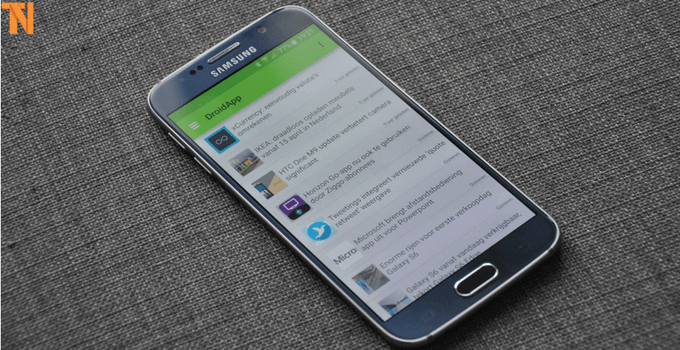
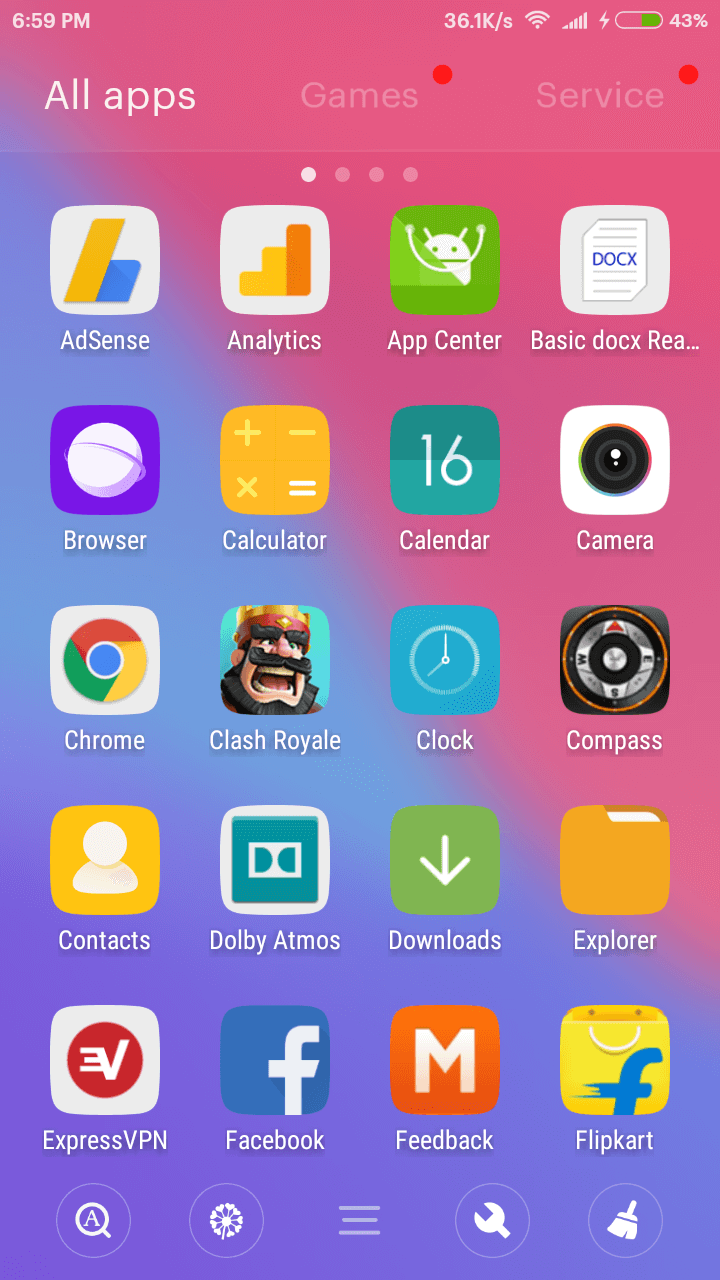
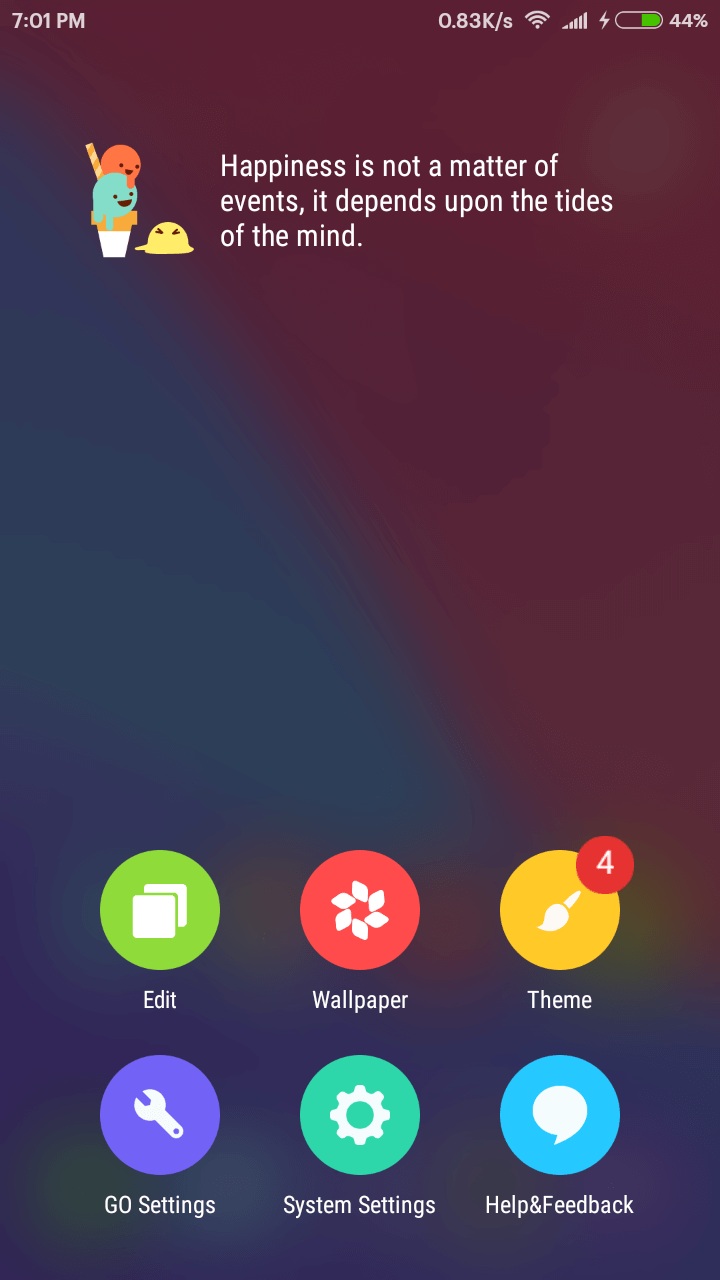
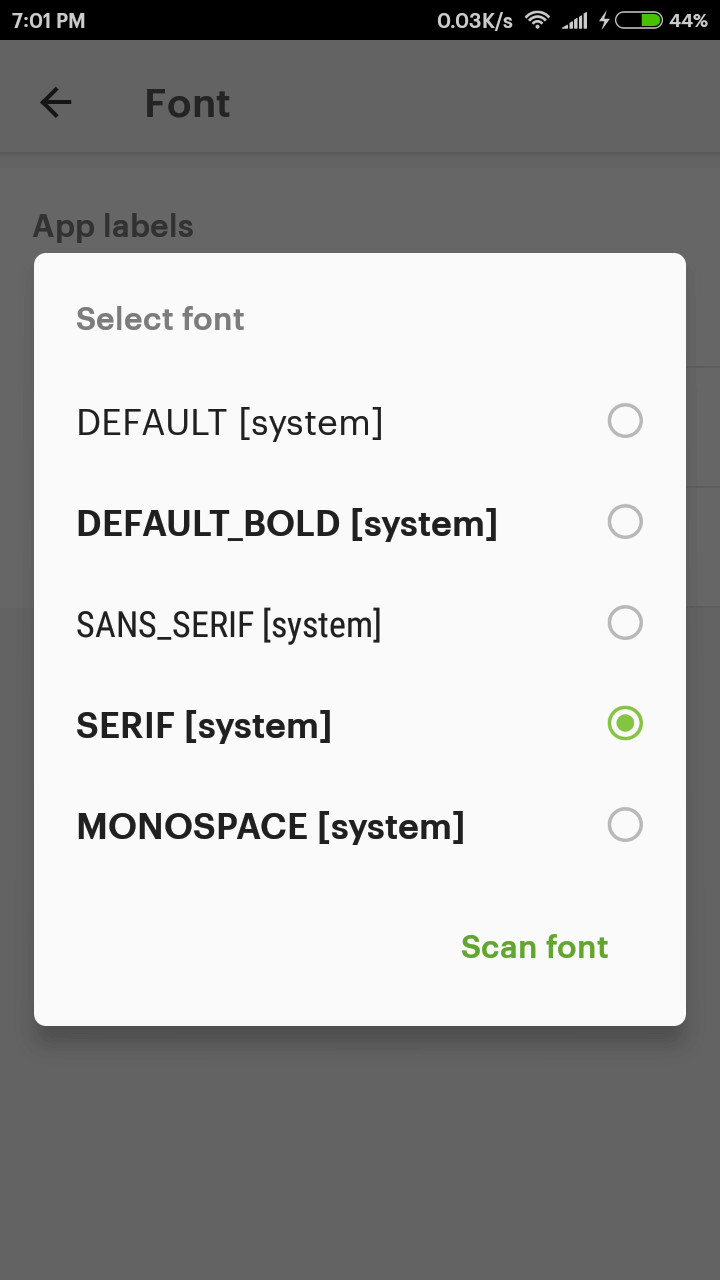
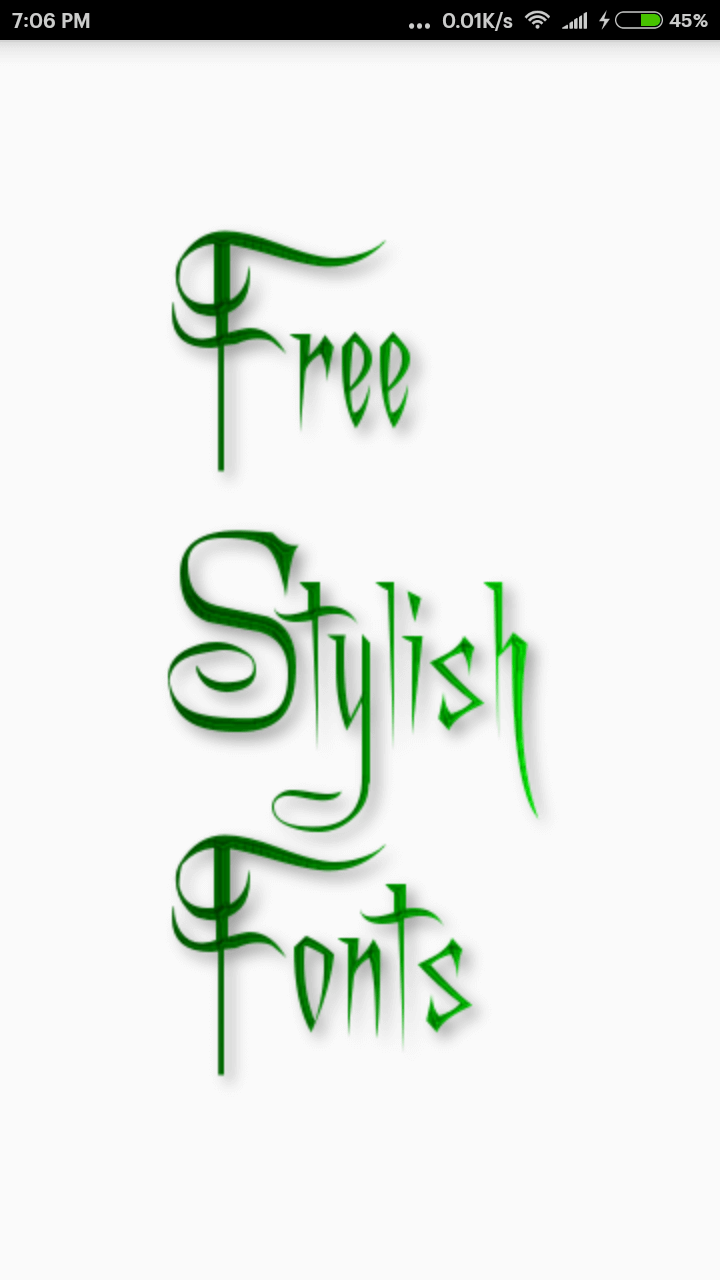
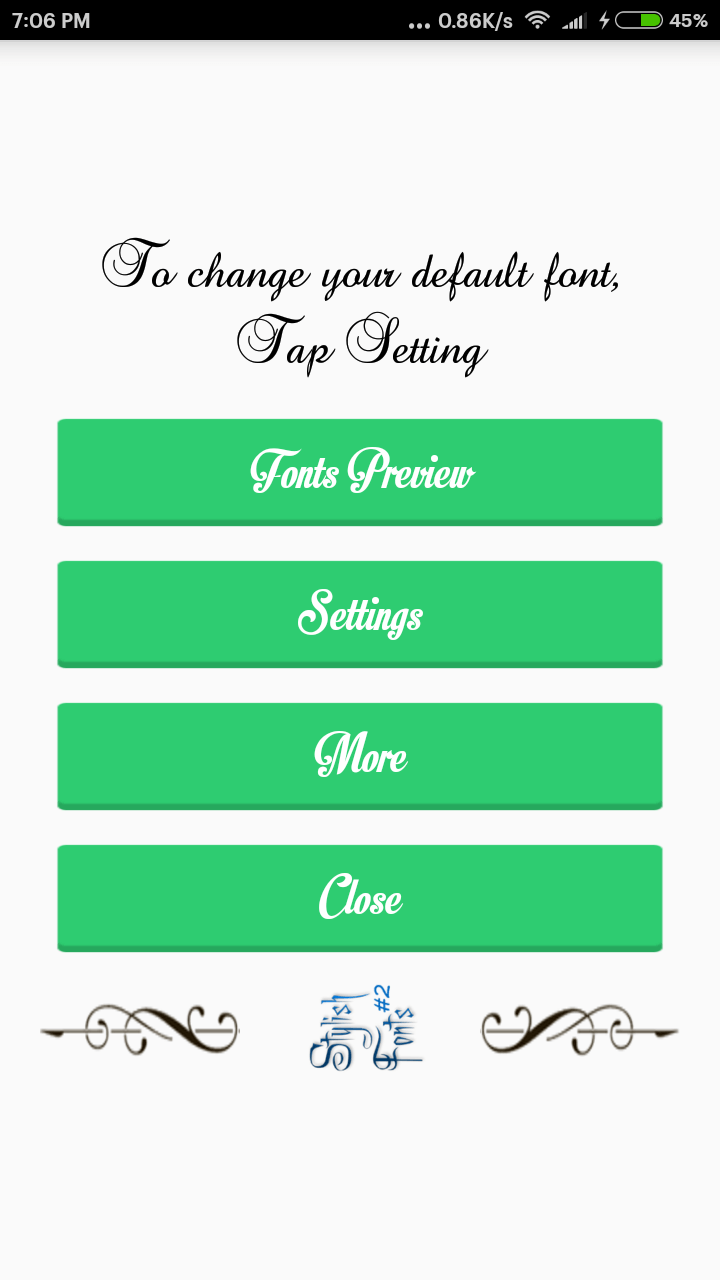
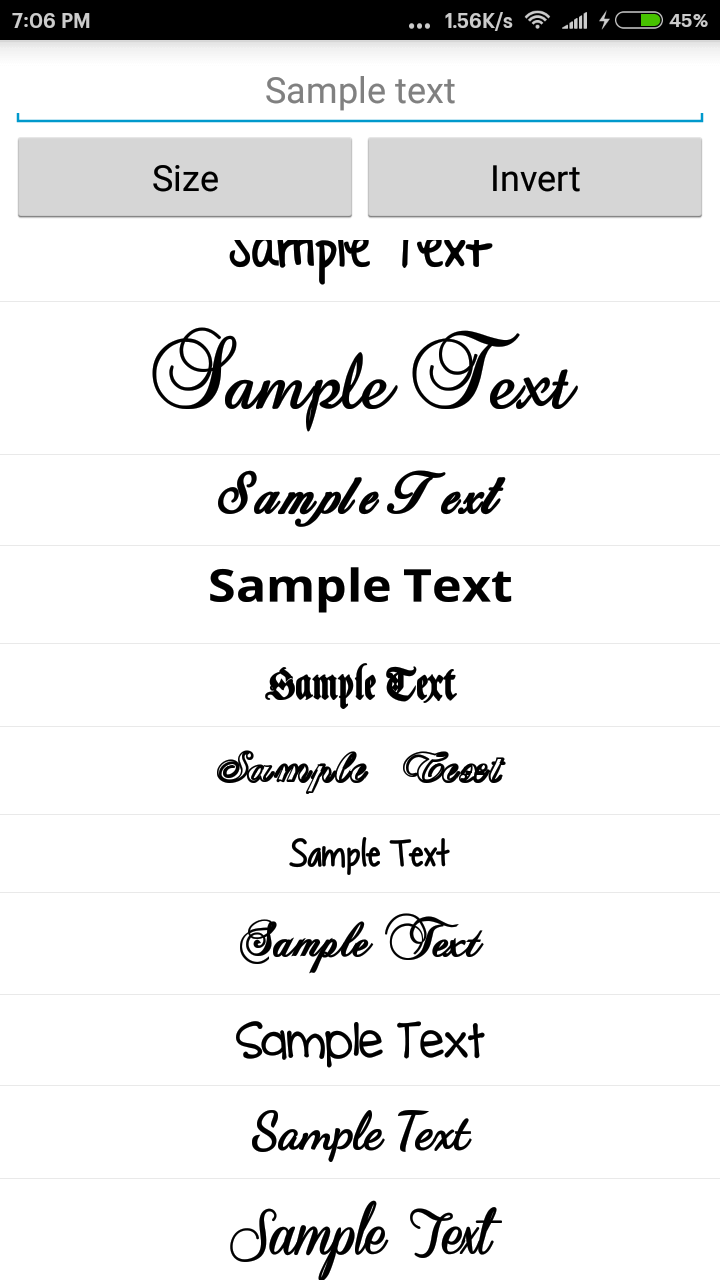
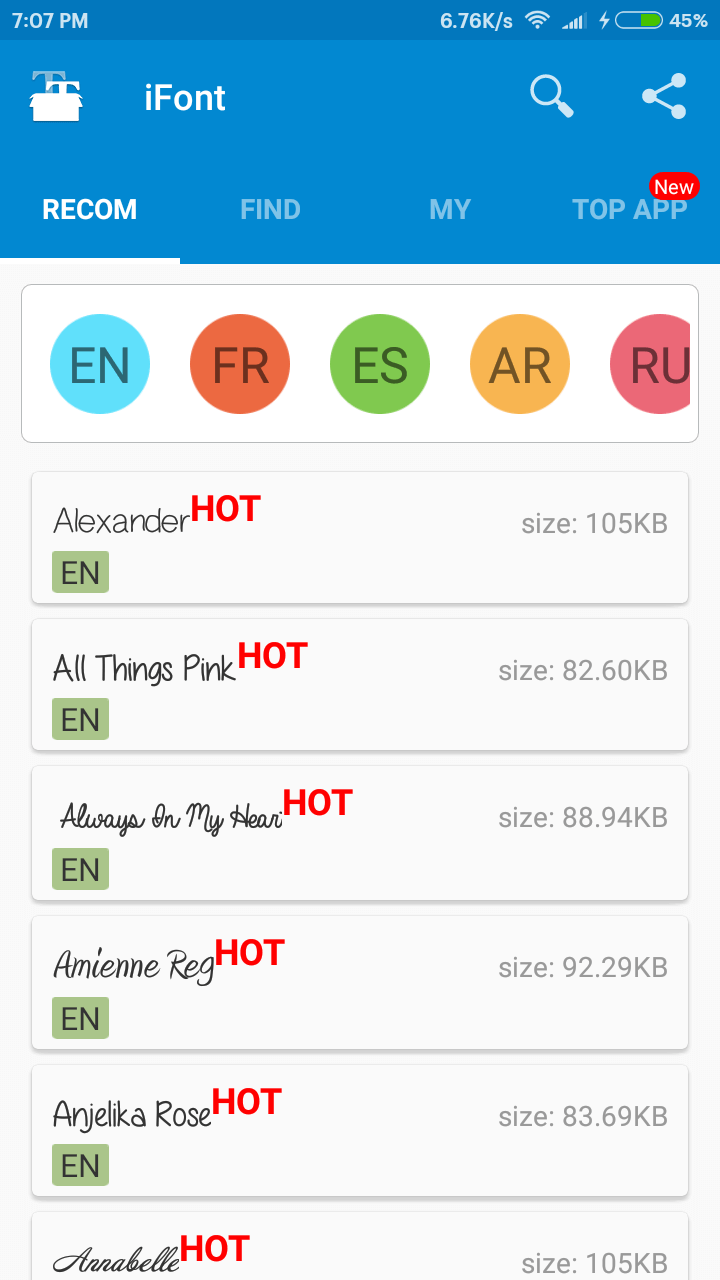
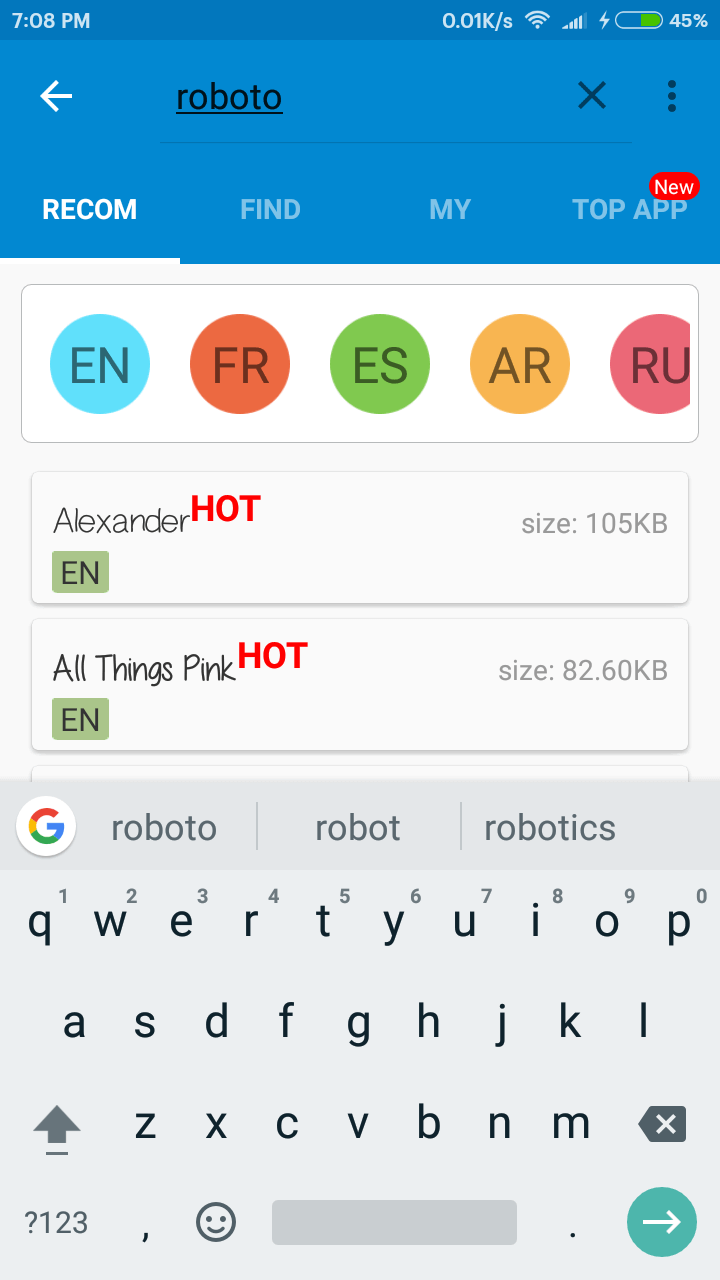
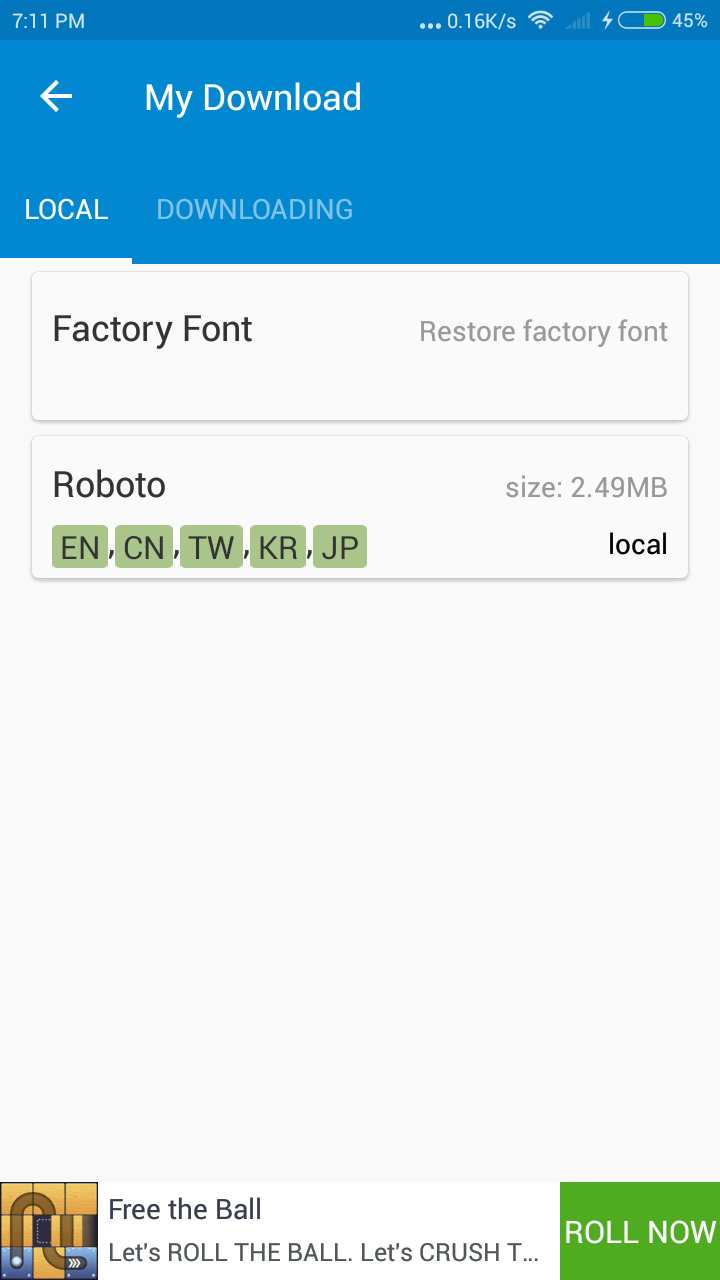
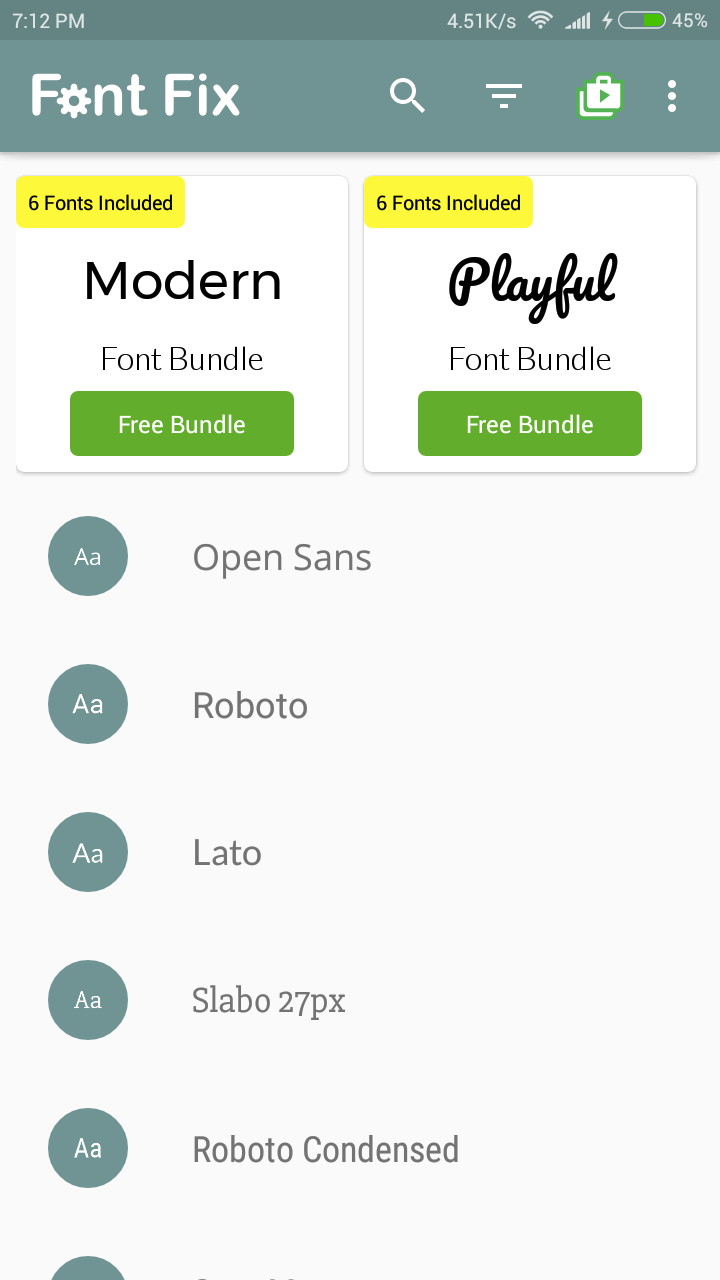



Hi Jitender,
Is There Any Other Launcher Which Helps Me To Do So, Because GO Launcher Does Not Fit For My Android. Currently, I’m Using Nova Launcher.
you can try zen UI launcher
Hey it’s working fine on my android device thanks for the article
My pleasure 🙂
i used ifont and it says need root on my phone and i can’t root my lg x power
iFont also works without root with limited features
Hi I’m using motog5s phon nd I wanna to change the fonts bt every app say plz root ur phon bt I don’t wanna to root so what can I do I used go launcher bt go launcher fonts is not free in play store plz help
Hi Abhi,
You can use other launcher apps, there are many launchers that provide the font changing feature.
I am using HTC Desire and in settings it doesn’t have font style only font size and i have downloaded the free stylish fonts from play store, i do not know how to change the font style using the stylish fonts app and i do not want to root my phone.
Please help
In the app just download your desired fonts and apply it. After all restart the device.
Hi I want to change the font,of HTC desire but all these apps needed to be rooted. I am unable to root my device
You can use GO Launcher
your post are always informative, i am following your blog from last 2 months.
Worst suggestions..you must need root access to use those apps
Not needed unless your device doesn’t support the ability to change fonts.
Hi there. I want to use Arabdances font for J7 prime without rooting my android. Hope you will mention this.
Please, follow the above methods.
Want to convert my emojis in ios emojis but i can’t em using infinix hot 8 lite
Check out this guide- https://techonation.com/get-iphone-emojis-for-android-without-root/
I can’t find the go launcher app on play store tho?
https://play.google.com/store/apps/details?id=com.gau.go.launcherex&hl=en_IN&gl=US