Are you looking for Dolby Atmos apk installation guide? Then just keep reading, in this tutorial, I have explained simple methods to install Dolby Atmos on Android phones. All of us listen to our favorite music on smartphones while working, jogging or in the free time.
Even most of us love watching movies on our smartphones. There is something called Dolby Atmos surround which can take our music experience to the next level.
Do you know that Dolby digital surround technology is now available for our Android devices? Yes, we can download and install Dolby Atmos on Android with or without root. Before we start installing Dolby digital audio, let’s learn about it.
Also Read:
Contents
Know About Dolby Atmos Sound.
Well, Dolby Atmos is the next-generation surround sound technology. Dolby Laboratories first announced the Dolby Atmos in April 2012 and released it in June 2012. You may also love must have root apps for rooted phones.
Digital Dolby Atmos first introduced in cinemas later on it became possible to get it on SmartPhones and other Android devices as well.
Dolby Theater in Hollywood, California was the first to get Dolby Atmos surround setup.
Famous movies like Batman vs Superman, Star Wars used Dolby Digital Atmos surround sound.
Dolby surrounded cinemas have up to 64 speakers placed in various directions to create a 3D surround sound effect.
With the advancement of technology, Dolby Atmos became available for Android devices. Lenovo A7000 was the first smartphone to get Dolby Atmos technology.
Android developers ported Dolby Atmos from Lenovo A7000 to provide it to all Android devices. I have also shared best music downloader apps for Android.
How To Install Dolby Atmos On Android phones?
Well, currently only a few devices come with preinstalled Dolby Atmos. But don’t worry after the end of this guide you will get Dolby Atmos on your Android device.
There are two ways to install Dolby Atmos on Android devices. The first way will not require a rooted phone while trying the second way it will ask for root access.
If you have a Non-Rooted Android device, then you can get Dolby Atmos after installing Dolby Apk. If you have a Rooted phone, then you can install Dolby Atmos on Android by flashing a zip file.
Must Read:
Method-1: Install Dolby Atmos On Android Without Root
Requirements:
- Android phone (No Root Required).
- Google Play Music app.
- Dolby Atmos Apk.
- A cup of coffee (As you like).
Don’t want to root your android phone? Want to experience 3D surround sound? Get ready for a pleasant listening experience on your Android phone.
The first method is the simplest way to install Dolby Atmos on android without root. You need to download Dolby Atmos apk and do some tweaks in settings. So let’s dive into the tricky part of this method.
Steps to install Dolby Atmos on Android phone without root.
Step- 1:
Download and install Dolby Atmos apk (without recovery) on your Android device. Before installing it make sure you have enabled the unknown sources installation option from settings.
Step- 2:
Reboot your Android phone after Dolby Atmos apk installed successfully. Don’t open the app yet; you need to follow more steps.
Step- 3:
Install Google Play Music app from play store (Skip it if already installed). Only Google play music will work so don’t try other music apps like Spotify Premium.
Step- 4:
Disable the default equalizer of your Android phone. You should do this to neglect unfortunately stopped the error. The default equalizer can be found in settings, or you can find it in Google play music.
Step- 5:
Open the Google Play Music app and click on three horizontal lines in the upper left corner.
Step- 6:
Click on the settings in the play music navigation and scroll down.
Step- 7:
Navigate to the equalizer and open it now enable Dolby Atmos from there. Most of the time it will be activated automatically.
Step- 8:
Go back to the music library and play any song. You can turn off the Dolby Atmos apk and test the sound before and after installation.
Boom you have successfully got Dolby Digital Plus effects. Use headphones for a better experience.
Important Note: To be honest you will not get the real Dolby Atmos effects without root. In this way, you can only get Dolby Digital Equalizer which will only work with Google Play Music. It is a must to disable the default equalizer on your device.
Must Read:
Method-2: Install Dolby Atmos On Android With Root
Below I have given the step by step instructions for installing Dolby Atmos on rooted Android phones.
Requirements:
- Rooted Android phone must be running on JellyBean 4.3 or above.
- Unlocked Bootloader.
- Custom Recovery installed (Twrp is preferred).
- Dolby Atmos Zip file.
- You must have proper knowledge of root, bootloader, custom recovery.
Do you want the heavenly feel while listening to your favorite music?
Well, take a long breath because you are going to achieve that feel. As you have learned that installing Dolby Atmos Apk without root will not give you the real Dolby sound mod.
So we need to flash Dolby Atmos zip file via custom recovery. It will enable the Digital audio mod in our phone’s whole Rom. So let’s give an injection of Dolby Audio to your phone.
Guide to Root: Root Android Without PC.
Steps to Install Dolby Atmos On Android via Custom Recovery.
Caution: If you don’t know about Root, unlocking OEM, or custom recovery then, please do not try this at all. Do some research before trying this method. Techonation or the author will not be held responsible for bricked devices, dead SD cards, or damaged devices.
Step- 1:
Download Dolby Atmos zip file on your Android phone. The zip file is for only a rooted device with custom recovery installed. TWRP recovery is preferred in this case.
Step- 2:
Backup your data (Recommended). You can use titanium backup, PC or any other backup option. In case something goes wrong you can recover your data that’s why backup is recommended.
Step- 3:
Now Power off the device and reboot to recovery mode (by holding power button with volume up or volume down at the same time). It depends on the device. You can search on Google your device name+ access recovery mode.
Step- 4:
Navigate to install and click on it. It is located on top of all buttons in TWRP recovery. If you are using Philz or CWM recovery, don’t worry process is same for all.
Step- 5:
Locate and click on the Dolby Atmos zip file. Well, you can find it in the folder where you have downloaded it. For UC browser it’s in UC downloads and for Chrome browser, it’s in the downloads folder.
Step- 6:
Now it will ask to swipe to install just do it. Hold the big circle in the left corner and swipe it to the right side. (See below screenshot). Don’t check two option as seen in the screenshot.
Step-7:
Wait for few seconds, and it will show you successfully installed. If any error occurred let me know in comments I will help you to solve it.
Step- 8:
Then wipe cache and Dalvik cache. There is no need to wipe data or internal storage of the device. In case, you are facing errors then clear data as well.
Step- 9:
The final step, reboot your device and enjoy the Boom-Boom sound. Now you have successfully installed fully features Dolby Atmos app.
Step- 10:
Now you can adjust the sound from Dolby atmos app. For good bass and clarity, you can optimize the sound. Just keep trying different optimization to find out the best one.
Finally, you have successfully flashed Dolby Digital Atmos. You should use good quality headphones to enjoy the beats.
Important Note: Please make sure that your device’s bootloader is unlocked and it’s rooted with custom recovery installed. If anything bad happened comment below, I would help you.
Video Tutorial
Still, haven’t understood the step-by-step tutorial? Well, check out this video guide to install Dolby Atmos apk on Android devices. Watch the video until the end to understand the full process of installation. If still you are facing issues just comment below I am ready to help you out.
Video removed due to some issues.
Must Read: Best iOS Emulators For Windows.
How To Uninstall Dolby Atmos Apk From Android?
In case you want to uninstall Dolby Atmos from your phone then continue reading.
If you have just installed the Dolby digital apk using the first method then simply uninstall the apk. If you have flashed the Dolby Atmos zip file, then follow the below process.
Steps to uninstall Dolby Atmos from Android.
- Download Dolby Atmos uninstaller zip.
- Reboot to recovery mode.
- Flash the Dolby uninstaller zip in the same way you have flashed Dolby Atmos zip.
- Wipe cache and Dalvik cache then reboot your device.
- Now you have successfully uninstalled the Dolby surround Mod.
Note: That’s how you can remove Dolby digital atmos from your Android device. Well, if Dolby Atmos is giving any kind of error like “unfortunately stopped” then just uninstall it using this method and reinstall it.
There are also other sound mods like Dolby Atmos available on the internet. The best one among them is Viper4Android.
If you want a tutorial about how to install Viper4Android on Android, then let me know in the comments below. I’ll write a step by step guide on it as soon as possible.
You may also like- Change Fonts on Android without root
Conclusion:
Hope you have enjoyed this step by step tutorial to install Dolby Atmos on Android. I have used these methods on a bunch of devices, and it helped me to increase the sound on weak output devices.
If you find the post useful feel free to share with your friends. If you still have any questions or suggestions let me know by leaving a comment below.



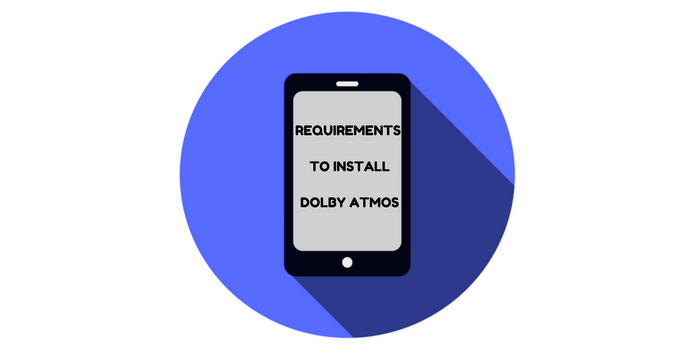
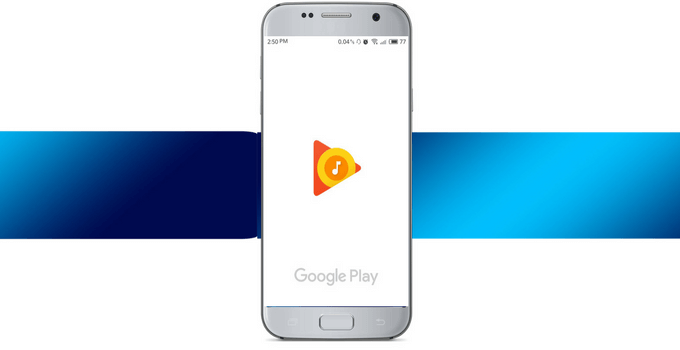
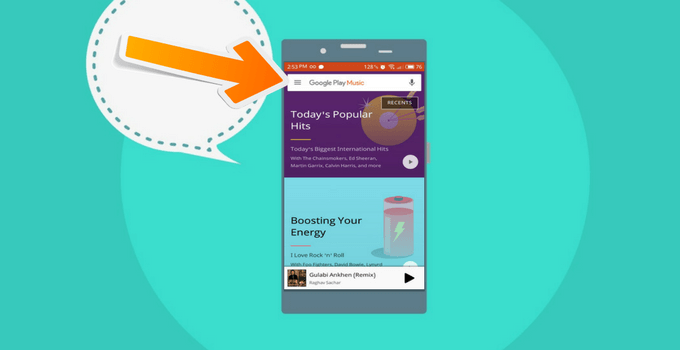
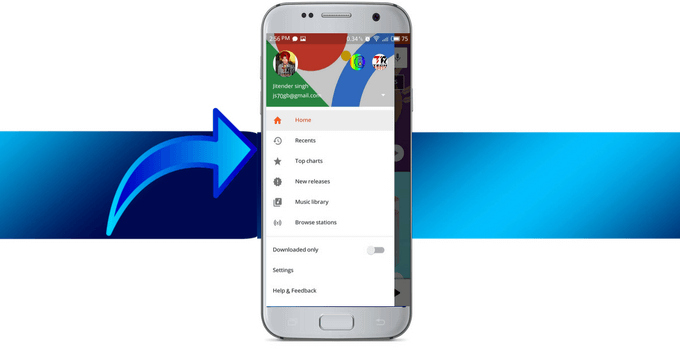
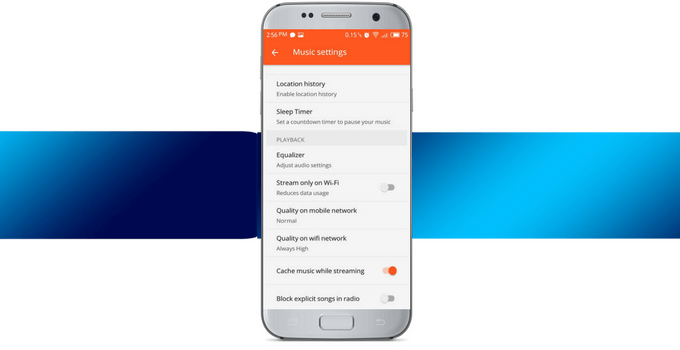
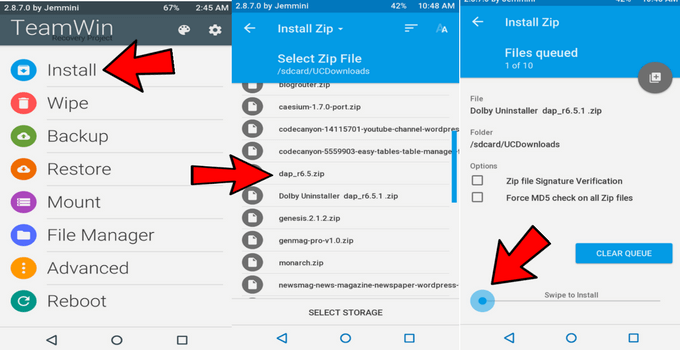
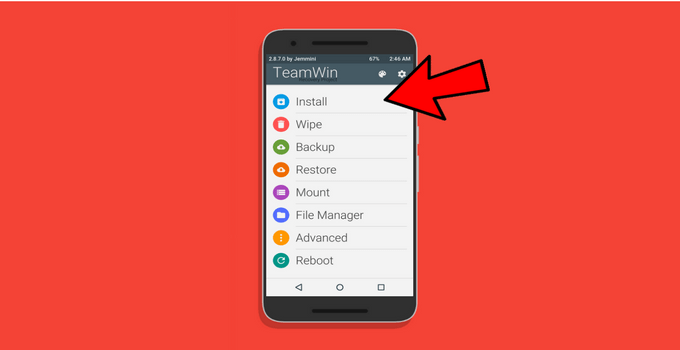
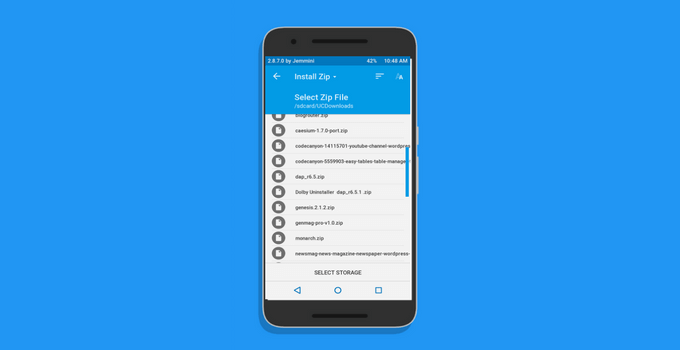
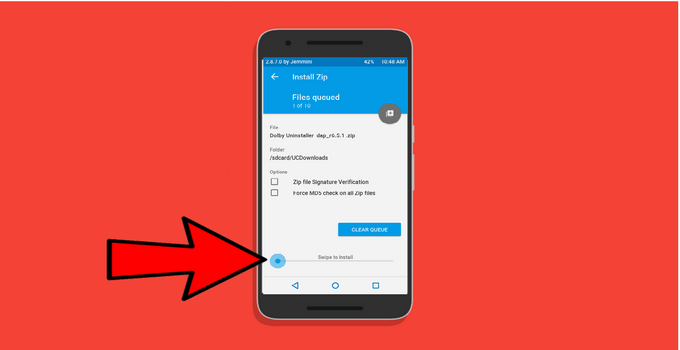
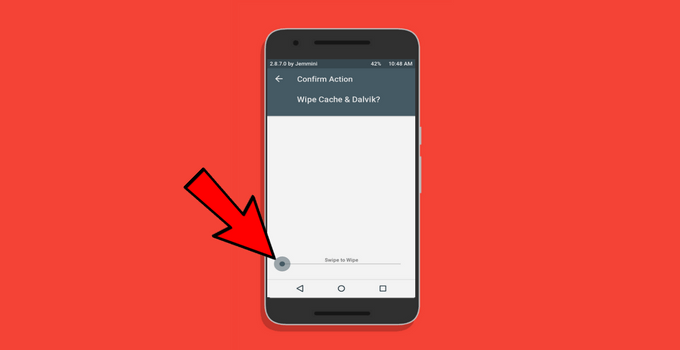
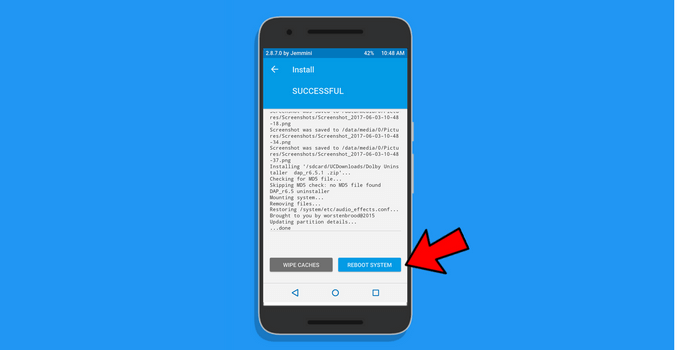
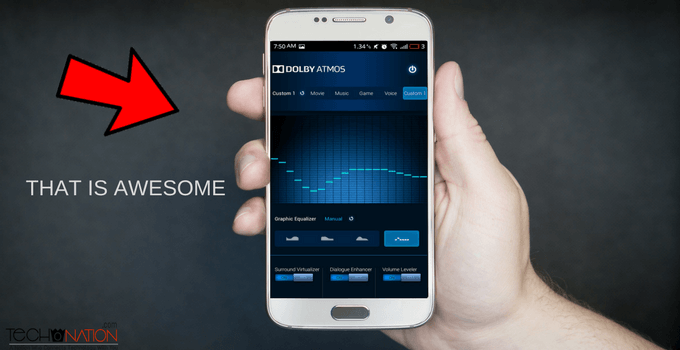

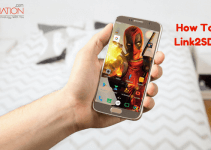

Hi
Jitender Singh
Your post is much help for all Android users. But I have a question for you.
how to get Dolby Atmos for iOS??
Hey Sourav,
There is no trick available yet to get it on ios.
Samsung j7 mai Dolby atmos kese chalate h
Bro follow above steps and you will get it on Samasung j7
My phone is sony ultra c5 can support Dolby atmos apk
Hi Eswar,
You can follow above steps and let me know if you face any problem while installations.
sir i am not finding dolby zip file in step 5
sir i am not finding dolby zip file in step 5 pleas help me
Have you downloaded it? If yes then you may find it in the download folder. If you have downloaded it from chrome or default browser then it will be in the download folder if you have downloaded it using UC browser it will be in the UC downloads folder. Let me know if you are still facing the problem.
my mobile is intex aqua s7
how can i install dolbyatmos in my phone
there is chinese script
Bro have you followed above steps? Just follow every step carefully you will get dolby atmos on your intex smartphone
My phone is LAVA FLAIR Z1… I am unable to find any custom recovery for my phone… Can you help???
Hi Arshpal,
1- First of all, you need to root your Android phone check here how to root Android without pc:- https://techonation.com/root-android-without-pc-computer/
2- Then search in google for- LAVA FLAIR Z1 custom recovery and download it
3- Now Download Flashify app and install it then grant root permissions.
4- After that, you will get the option to flash recovery in the flashify app. Locate the downloaded file and select it. Then proceed further.
5- Now press power+ volume up or power+ volume down together.
That’s it you got the custom recovery. You can install any custom recovery from philz, CWM, or TWRP. if available for your device.
let me know if you have any other questions 🙂
Bai mere phone mey open nai hoo rha oppo
f1f
Hey Gurdial,
please explain little more what’s the issue are you facing? What’s the error occuring?
Hi, bro! I got a Motorola X(2013) variant phone. I tried to root the phone with kingo root software but it is not working. Even the option of Boot loader, OEM is not present on the device. Can you please help me how to root my phone?
I have installed Dolby Zip file through TWRP recovery on Moto g4 plus Resurrection Remix ROM, Whenever Sound from my mobile like unlocking sounds,Ringing time it is going to shut down itself….It is a big problem in that. And I also observed that when battery is on 18 and below it is repeatedly shutting down. can u please provide me a solution?
Uninstall the dolby atmos by flashing uninstaller zip file. Then re install dolby atmos using Dolby installer zip.
What version is this Dolby Atmos apk?
I saw in a Xiaomi (with special Rom) Dolby Atmos 2.10
This is Dolby Atmos 2.0.1
thanks it worked well with my lg aristo rooted…even i forgot to wipe cache and Dalvik cache 😀
Glad to know that it helped you.
Hi, on a scale of 10, whats the sound quality of the rooted and unrooted method? I have already installed it through the unrooted method btw…Thx
Installing sound mods like Viper4fx and Dolby Atmos increases sound quality and bass by a good percentage. If you have a non rooted phone you will get 5 out of 10 for sound quality. If you have a rooted device then you will get 8 out of 10 after installing sound mods.
Hi I am using moto g play with lineage is 7.1.2 and i flashed
Dolby atmos zip its worked but for only sometime and it stopped working means no effect even music visualization.
Is there any solution bro.
Lineage OS has default equalizer named Audio FX. You need to turn it off then Dolby Atmos will work fine on your device.
Actually I will not use AudioFX its turned off even though its not working.
flash Dolby uninstaller zip then reinstall it and see if it’s working.
Kk worked thnx bro.
It’s my pleasure to help out TechoNation readers. Glad to know it worked for you. 🙂
using this mod with G6 hi-fi quad DAC actually pretty damn clear, thanks anyway!
It’s great to hear back from you. 🙂
By wiping the cache and dalvik cache will it format the phone??
No it will not format, it will just wipe the cache. Performing wipe user data will format the phone
And is it necessary to wipe cache and dalvik cache(will it format my phone ie will i lose my data)
Not necessary but you should do it. It will not format your phone
Hi Jitendra,
I have Dolby system on my laptop. But I have Nokia 8 and I want to install Dolby system on my phone. Can you please tell me, how can I do this?
follow above steps carefully and you will get Dolby Atmos on your Android smartphone.
thanks it works very well
Your happiness is our satisfaction 🙂
Is there any way to get Dolby Atmos on a rooted LG-D500 version 4.1.2?
Yes, follow above steps carefully you will get Dolby Atmos on your LG-D500.
Hi, so I recently got a new device (a galaxy S8) and didn’t want to root it in order to get the Atmos experience, so I followed your steps for the unrooted way of doing it, but I ran into a problem, I already have the Google Music app since I use the monthly subscription, so I just installed the Dolby app and restarted my device, but I couldn’t get it to work, I made sure to put the equalizer on “Normal” mode since there doesn’t seem to be an option to disable it. Did I do it right? If not, I’d like your assistance on solving this. Thanks in advance.
You have tried the non-root method, the Dolby Atmos apk will increase and improve the sound. However, you can’t adjust or customize the sound like the rooted method. Once disable the Dolby equalizer from google play, then re-enable it and see the difference. If you want that fully featured Dolby Atmos like Lenovo devices then you need to root your Android phone.
It’s not working
Can you elaborate what’s the error you are facing?
My mobile is lenovo a1000 how install dollby atom my phone
Please follow above steps carefully, if you are facing any issues then let me know.
Plz help me
gm 5 plus i did all steps but dolby stops working rooted phone btw
You said stops working means it was working fine? If it was fine and causing issues now then uninstall it and reinstall it will solve the issue.
Thanks for this great tip Jitender!
I’m using a smartphone called Sugar that came bundled with 2 players: Google’s Play Music and the phone’s stock Music. On Play Music the Dolby activation option in Settings > Equalizer > “Complete actions using… [Dolby]”; on Music it couldn’t be found anywhere save for a window that confirms its activation and I could actually hear a big difference in the sound when playing after installation. Thumbs up man! Keep up the good work!
Your support motivates me to work more and more for the lovely readers like you. Glad you found it useful. 🙂
unfortunatly stoped why?
Have you installed it after that it’s giving this error?
Hai Jitender, i following step by step installing with root device till end and noting problem. After finished I try to playing music but noting different from before. And I don’t see the Dolby application.
Thanks before
Then you haven’t successfully installed the Dolby Atmos. Follow all steps carefully.
Sir,I have rooted my redmi note prime phone but I didn’t installed twrp recovery.so can install Dolby atom through normal mi recovery?
You have to install a custom recovery first.
Dear sir my phone is vivo y 51.am try lot of way but not install plz can u help me
Is it rooted or not? Which method have you tried for installing Dolby Atmos on Android? What error or issues you are facing?
I have rooted my phone ( galaxy s3 sigh i747m) what should i do next to install Dolby atmos. I don’t have twrp and how to install it.
Download TWRP for your device and flash it using Flashify app. Then flash Dolby atmos zip file with TWRP.
It’s stuck at copying file in twrp.
Reboot to recovery and flash the zip file again.
How to root redmi 3s prime MIUI 9 with PC and without PC
Try rooting it with the KingRoot APK.
I installed Dolby atoms through recovery ,But I have unrooted my phone to retain to my original equaliser.I uninstalled Dolby atoms but now I am unable to use my default equaliser come up with my phone.When I tried opening my default equaliser ,I was mentioned with “the system has been stopped”i.e error message
Clear data of your phone’s default equilizer from settings>application
Nice Article bro. It working well totally
Awesome, it worked on rooted Huawei KII-L05 / GR5, really boosts audio,
Glad, to hear that mate 🙂
Install failed in TWRP
Make sure your device is rooted. I would suggest you flash the SuperSU zip file then flash Dolby atmos zip file.
it actually works for me for like 2 min and then it doesnt work anymore
Hai bro it’s not working in Samsung ju max equalizer not disable option found in music player
Can you elaborate your issue in detail?
Well i did the unrooted method but there’s no dolby option on the Google play music equalizer
Are you using the latest version of Google Play?
Yes i do
Can you tell me your device name and Android version?
hi bro, i have install succesfully on oppo f1f with already rooted, but when i reboot it stuck at oppo logo, can u help me?
Are you using TWRP recovery? If yes then you have to clear data then reboot your device.
hello how are you, I could install Dolby Atmos successfully also delete the cache, but when I enter the app and play music and want to equalize it does not do anything for what it will be?
Have you installed it with root method or without root method?
I installed it with root mode
Good to hear that is it working better?
Bro I have miui 11 custom ROM and I flashed the Dolby zip but the app crashes and stops automatically. I have Asus max Pro m2
Hai, I want to instal dolby atmos in sony Xperia xa1ultra. This is non rooted divice. Please help to instal dolby atmos in my divice. Give some pictures.
Follow the exact steps given in the post.
hi …I have followed all of your steps for installing dolby in android using rooted….
it installed sucessfully but when opened the app it showing= “Unfortunately,Dolby Atmos has stopped” I have booted my phone several times….but it consistently shows that error……
plz help ……
Download root checker from play store and check if your phone is rooted or not. If rooted then clear data of Dolby Atmos app and open it. If still error occurs then reflash the zip file.
Sir why there are few mobiles that Dolby atmos inbuilt
Brands like Lenevo collaborated with Dolby corporation to provide surround sound to their users. Other brands still not paying attention towards Dolby atmos.
Hello sir i have custom rom hyper note8 version installed in my samsung galaxy note 2 gt n7100. I had installed dolby atmos zip file ,the file is installed bt shows error unfortunately dolby atmos stopped. It has vip4fx installed with custom rom . And i had already diabled viper from application. Plz guide bcoz i want to run 5.1 surround sound through my mira cast. For valued listening. Thank you.
Hey, Flash the Uninstaller zip file then again clean install the Dolby zip file, check whether problem is there or gone.
Yes sir the thing is same. I did this around 10 times till date.
Check your device root status with root checker.
Sir can you send me a mail on my id so that i can better explain it to uh with some screen shots.
Hey, you can use our contact us page or mai us at- [email protected]
i am stuck on copying files method on twrp..
Please elaborate, what issue you are facing.
My device is asus zenfone 3s max….non rooted
I am istalled dolby apk….but this is dolby digital apk….
I want install dolby atmos….without rooting
Plz help me
Dolby atmos can’t be installed wihout rooting. You can only install dolby digital apk.
Hi,
During the installation, my device shutted down.
And now it is bootlooping, help !!!!
Do you have custom recovery? If yes then go to recovery and clear all user data. Beware it will erase your internal storage.
This Dolby Atoms work for Any Android Version ?
Talking about without root Dolby digital apk? It may work on any Android device. Flashing zip file with root may not work on latest version of Android. We have tested it on kitkat, Lollipop & Marshmallow.
It says field now what can i do please help.
Which method you tried?
I flashed the file successfully but when im opening it it is again and again showing that the app unfortunately stopped my phone is rooted bootlander unlocked current rom- lineage 15.1 what to do
Go back to custom recovery and clear cache along with Dalvik cache. Then reboot your device and clear data of Dolby Atmos app from settings>apps
hey sir what will happen if i flash dolby atmos ins..zip without unlocking bootloader i flash custom rom without unlocking bootloa..its working fine tell me now what will happen?
It depends on various devices. But it’s risky as it can brick your device.
How to install the zip file in vivo y55s model. Without rooted phone..!! Plz tell me something about it
You need a custom recovery on your vivo device. For that you need to root it. Zip file can’t be flashed with stock recovery.
I am on stock rooted Pixel XL. I flashed zip to both A and B slots but Dolby is not showing in my apps anywhere. Any ideas?
Go to settings>apps look for Dolby atmos there. If it’s there then download shortcut maker app and create a shortcut for it.
Hello bro my device is micromax p702 tab please give a solution to install in this device.
If non root method isn’t working then root your phone.
hey man.
I have a rooted galaxy note 4(6.0.1) and has a TWRP recovery on it.
I successfuly flashed the zip file and got the app on my phone.
It opens well, but the problem is that the equalizer(the graph) isn’t moving at all. Whenever I play a music it stays still.
Using Samsung Music, and disabled adapt sound, ehq btw
It happens sometimes, just open your default music app and from equalizer option select Dolby Atmos. If nothing works uninstall and reflash Dolby zip file.
my phone haven’t root, but i have twrp recovery on my phone. can i install dobly atmos with no root access?
It’s risky as it can brick your device.
My phone is Sony z ultra non rooted when I select that Dolby option it is force to stop and comes out from the screen
Then you should try the Rooted phone method.
Thanks bro…
I installed in my Moto e5 plus
It is working with extraordinary effect..
Thanks again
I am glad that you are happy. 🙂
There is no such “Equalizer ” option under Playback and my Google Play Music app is fully updated…
I think this no longer works on Oreo or later android operating systems…
Rooting method is the perfect way to get Dolby atmos.
Hi Jitender, it is the best guide on internet for Dolby atmos thanks for sharing it with us.
Hi sir my phone spice xlife m5+
My phone is rooted
When i try flash the Dolby atoms zip file in my phone with cwm recovery ( stock recovery) it’s aborded installation .
Now what to do sir
You need to flash TWRP recovery first.
How to install in y5 prime
Follow above steps
no dolby app has been found after flashing !! :/
Download shortcut maker app and create a shortcut for it.
How i use it? I installed quick shortcut maker…
Open it and create a shortcut for Dolby apk in it.
Sir i didn’t find any Dolby apk in the app
Pa g miry Pas HTC one mobile jaon main nain dulby Atmos download kya Hain es main aaghy sain lekha aata Hain unfortunately stopped please mujhy bata do koe hall kasy chally gha
Root it and flash the zip file via custom recovery.
It unfortunately stopped. I have installed it using root, and properly. YU4711 is my phone. Please help me. Email me.
Clear its data from apps settings or you can try reinstalling.
IT SAYS THERE WAS A PROBLEM WHILE PARSING THE PACKAGE DURING INSTALLATION OF APK
P.S I tried no root method on redmi note 4
It might not work on your device without root
Hello Bro,
I’m using Oppo A3s and I haven’t rooted my device. I have tried the above steps and in addition I have followed various methods from other sites too. But, only to end in vein.
Would you please help me fix the problem, so that a “Music Craze” like me could enjoy a quality music on my phone without rooting the device???!!…..
With Regards,
Ultimate
Your phone’s warranty period over?
I used Xiaomi Mi Max 3 (Nitrogen) rooted, MIUI 10.2.1.0 Global Stable, OS Pie. I have not TWRP but I use Magisk Manager 19.3. My question is can we flash that file Zip using Magisk Manager not TWRP?
Or do you have another method for my device?
Thanks.
Hey, it might work but TWRP is always a better option.
Can this app do uninstalling by normal step, just clik uninstall from setting? Am use Redmi note 7 (Lavender)
If you have installed the non-root app then you can uninstall it normally
hi, i have poco f1 would you prefer to install dolby atmos against mi sound enhancer ? how would both superior against each .
would it work better than mi sound enhancer so that it will give more references.
You can also use them together
Hi
My phone is relame 2 when i was installing the zip file first shows update and then shows installation failed please solve the problem
Did you try with the non-root method?
Hey I just wanted to ask if it will work on Android Oreo devices, mine is Samsung j7 prime
It works on all Android devices after rooting but for the non-root method, you need to try it out.
plz help me.I tried it on rooted Samsung smT211 I tried several yes but every time it shows unfortunately it closed even I wiped data and everything .then I used Linux changer still not worked plz help me😭
Did you flash the zip file through custom recovery?
Thanks a lot for your post. I have installed dolby atmos apk without recovery and it gets installed successfully but I am not able to get it through Google play Music. It is Enabled through Manage Apps but still not visible in play Music. Pl help me on this.
Update the Google play music app.
Boa tarde
Meu play músic não tem opção equalizador
Try installing the older version instead.
I have followed all the steps carefully but no app is showing up after I flash the zip file. Can you help me out?
Go to the settings>Apps check there if the app is showing.
Bro i flashed dolby zip file several times with twrp recovery…after flashing, it doesn’t open…even i flashed it through flashfire….then installed as.apk + asUI.apk inside the zip file manually…..turned off system sound effects….turned off NUplayer in developer options…..but the issue is still there…plz help
When you try to open it what did you see?
Bro I flashed the installer zip and and rebooted the phone. I tried to open the Dolby app and it keeps crashing.
Go to the application settings and clear data of the Dolby app. Also, make sure your device is rooted!
Hello my phone is not rooted I follow all the steps but the google play music isn’t working anymore is there any way to install it…thanks in advance
You can download the Google play music from third party apk websites, it is not available on Play Store anymore.