Are you looking for the best ways to hide apps on android without root in 2024? Then you have landed at the right place my dear friend. As you know Android is the world’s most versatile operating system.
There is an uncountable number of apps available for Android. We use various apps in our day-to-day usage. There are some apps which we don’t want to show our friends or family.
Sometimes we want to hide apps due to adult content sometimes due to our private conversations, videos, or photos.
Contents
How To Hide Apps On Android Without Root?
The Internet is filled with tons of guides to hide apps but when it comes to reality only a few of them are working. There are three possible ways to hide apps on android with root or without root.
Two of them don’t need root access while one asks for root permission. The first way is to use an android app that doesn’t need root for hiding apps.
The second way talks about hiding apps using a launcher without root. And the last one is referred to as using an app that requires root to hide apps. Let’s dive into the tricky part of this post.
You may also like PDF To Word Converter App Review.
Method-1: Using An App To Hide Apps On Android Without Root.
Don’t want to change your launcher yet want to hide apps without rooting? Yes, it is possible to keep your apps out of sight.
A bunch of apps is claiming to hide apps without root. But in my research, only one app meets my needs named PrivateMe.”
About PrivateMe App:
The TRIGTECH technologies develop PrivateMe. It has 100k plus downloads and 4.5 stars rating at the time of writing this post.
Features:
Talking about its features, it’s a brilliant app in its area. The best thing about it is that it doesn’t need root. The app comes with some cool features.
- Hide App
- Cover PrivateMe
- Clone App
- Hide Pictures
- App Lock
Steps to hide apps using the PrivateMe app.
Step-1
Download and open the PrivateMe app.
Step-2
Navigate to the upper right corner and click on the + (plus) icon.
Step-3
All apps installed on your device will appear just click on the app you want to hide.
PS: PrivateMe will create a clone of the app you have selected.
Step-4
It will ask you to uninstall the app from the home screen, just uninstall the app. Don’t worry your app will not go anywhere.
Now your app is hidden from the home screen of your Android phone. You can still access your app from the PrivateMe app. Want to know how?
Step-5
Open the PrivateMe app and navigate to my applications menu.
Step-6
Click on the app you want to access and use it.
Important Note:
PrivateMe creates the selected app in its system. To completely hide apps you should uninstall the apps from home screen. You can create up to 10 apps in its system.
You should turn on to prevent uninstallation features. To do so open PrivateMe then slide from left side to right and enable prevent uninstallation feature.
So it was the first method to hide apps on android without root. I will share some useful information in few moments so keep reading.
Also Read: How to get iPhone emojis for android
Also Read: How to recover deleted photos from android
Method-2: Hide Apps Using A launcher.
Don’t you want to run apps from the PrivateMe system? Using a launcher is another best method to hide apps on android without root.
There are tons of launcher available which support hide apps feature. We have used GO launcher during this post.
About GO Launcher:
GO Launcher is one of the best launchers for Android developed by GO Dev Team @Android. It has over 100 million downloads, and it has maintained an excellent 4.5-star rating.
GO Launcher is one of the easy to use launchers. It doesn’t require the rooted android device.
Features:
- Easy to use
- Hide Apps
- 10000 mobile themes available
- App Lock
- Light Weight
Steps to hide apps on android without root using the GO launcher.
Step-1
Download GO Launcher app for Android.
Step-2
Go to settings scroll down and click apps.
Step-3
Navigate to default apps in apps settings.
Step-4
Click on default launcher or home screen option then select GO Launcher and save the configuration.
Step-5
Go to the home/app drawer of GO launcher.
Step-6
Navigate to the lower right corner and swipe down to up.
Step-7
A dialogue box will appear now click on hide app.
Step-8
Now select the apps you want to hide and press OK. Boom your selected apps are now hidden successfully. Also, setup pattern when it will ask. Want to know how you can access these hidden apps?
Also, setup pattern when it will ask. Want to know how you can access these hidden apps? Please continue reading.
Step-9
Follow step 6 and step 7 again and after clicking hide app, you can access these apps.
Step-10
Want to know how to unhide these apps? Go to hide app section using the above steps.
Step-11
Now click on the + icon then uncheck the hidden apps and hit the OK button that’s it you have unhidden the apps.
Important Note:
Apart from GO Launcher, you can also use Apex launcher to hide apps on android without root. Using Android launcher for hiding applications is one of the easiest ways.
Method-3 Using A Root App To Hide Apps [Root Required].
Don’t want to change your favorite launcher? Don’t you want to run apps from the secondary environment?
Well, here is the solution which can meet your needs.
In this method, we are going to use an app that can hide your apps completely from everywhere.
But you should have a rooted phone to proceed further. Here is the guide to root Android without PC.
When it comes to hiding apps, photos, videos, and files Audio Manager is best in the business.
About Audio Manager:
Mr. Anuj TENANI is the developer of the Audio Manager. The app has over 10 million downloads with a 4.4-star rating. Audio Manager is also known as Hide it pro.
Audio Manager is my favorite app for hiding files. You need root only for app hiding work. Hiding photos, videos, and files will not require root permissions.
Why is its name is Audio Manager? Well, the app executes its work behind a mask which is an audio manager.
People will open it, and they even will not realize that it’s Hide it pro. Instead, they will think it is an audio settings app. Isn’t it is cool enough?
Must Read: uBlock Origin vs Adblock Plus.
Features:
- Free cloud backup.
- App Disappears from the recent app list.
- Gallery included with an integrated slideshow.
- Integrated video player.
- Multiple lock screen options
- Fingerprint unlock.
- Hide app icon from the app drawer.
Steps to hide apps using Audio Manager app.
Step-1
First of all Download and open Audio Manager app.
Step-2
Tap and hold on the Audio Manager logo to dive into the actual hide it pro world.
Step-3
Next, you should set up a password or pin of your choice.
Step-4
Now you are at Audio Manager’s home screen again tap and hold on Audio Manager logo.
Step-5
It will ask for a pin or password which you have set up in the beginning to enter and proceed further.
Step-6
Now you are at the ultimate hide it pro world, just click on hide apps.
Step-7
This time it’s asking for a rooted phone just click the yes button.
Step-8
Grant root access to the app and tap on the blinking + (plus) icon.
Step-9
Select the app you want to hide from other’s sight and click on yes in the pop-up.
PS: Finally your app is hidden successfully by Hide it pro. To access this hidden app follow the below steps.
Step-10
Just follow the same process in steps 4, 5, and step 6 then open the hidden app and use it.
Check: How much money do YouTubers Make?
Important Note:
Make sure your android phone is rooted to use Hide it pro for hiding apps. In addition to app masking, you can also hide your private photos, videos, and files without rooting.
Must Read: 15 Best ios emulators for Windows PC to run ios apps.
Verdict
It was a step-by-step tutorial that teaches you to hide apps on android without root or with root. I did my best practices to keep this guide as simple as much as possible.
If you still have any questions regarding any step you can comment below I will reply to you soon. Share this article with your friends if you found it useful.
Which method do you prefer? Let me know in the comments below.





















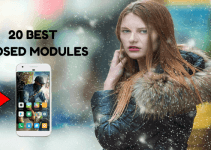

Hi Jitender,
Previously used Go Launcher as my device default launcher which was working for me as an app hider. But now I uninstall this app. Can you please suggest me any better app hider which can I use and also an Ad-free app.
You can use any launcher most of the launcher works as an app hider.
Really you give best information
Thank you for your feedback.
Thank you very much sir. It means a lot to me after trying each and every app from playstore which ask for premiums and roots and uninstalling them.. you have done a very good job sirmm tysm
😊😇🙏
Hello sir.. I have literally for many apps but everything asks something like premiums or roots but this Go launcher helped me very well. I’m really thankful to you sir. Pls do write like this.. Thankyou very much😊😇🙏
I am glad you found it helpful. We publish a lot of such useful articles keep visiting techonation. 🙂
Private me: In this app you have to import the app that you want to hide and there it gets cloned, thus you can uninstall the app from your home screen.
But I am not here to explain how it works. There is a problem in this app which other app like this also have. You can hide almost every app but not all app will function the way that they were before hiding. To name a few apps are Airdroid, Trackview, desktop notification and many more. All these app became as useless as the “ueue” in Queue after hiding. So private me is not fully functioning app hider.
I am agree with you. But it can hide the files in a better way than other apps.
THANKS Jatinder i didnot want to change my Launcher 3 that i got with Oreo
However the feature ( of hiding apps in it (which was there in .marshmallow ) is no more given among other discontinued. features .
the app Privateme is also not available Hence i installed the app called ” PrivacyHider’
There are a lot of apps present you can try the one suits you. :”)
This is easily undone if someone just goes and resets your Home launcher as the default.All hidden apps show up.
I have found your article very informative and interesting. I appreciate your points of view and I agree with so many. You’ve done a great job with making this clear enough for anyone to understand.
Thanks for sharing this information, it’s really awesome.
Thanks for sharing this information!
It’s work for me