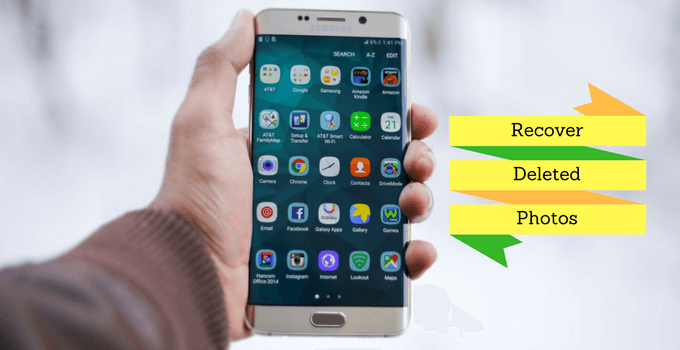Today am going to share the guide to replace kingroot with SuperSU on Android. In case you are an advanced Android user, you must have heard about rooting in the past. Rooting essentially allows you, the user, to unlock their smartphone and enable a wide range of customizations.
This can include all kinds of customizations like adding features, changing the user interface, removing system apps, updating your Android version, installing custom ROMs, and much more. Because of this, a lot of Android users end uprooting their Android devices.
But, if you are familiar with rooting Android devices, then you must know that there are a lot of different ways that can be used to root any given smartphone. While some of them use your computer, other ones use Android apps for rooting.
As you would expect, any method that can root your device without needing a computer is going to be highly handy. One such method is to use Kingroot for rooting your smartphone. It is known to root most Android devices without needing any computer quite easily.
Contents
Why should you Replace Kingroot with SuperSU?
Whether you wish to use various kinds of root apps, install custom recoveries and ROMs, change the Android version, or anything else, you will need first to root or unlock your smartphone. One great way to quickly and easily do this is to use Kingroot for your smartphone.
While Kingroot is successful most of the time and quite easy to use, it is not perfect. This is because it has a very certain restriction that is not liked by advanced users. Once you have rooted your Android device, you will need a root access management app.
This app is there to allow or deny root access to different apps on your Android device for security purposes. Generally, this app happens to be the SuperSu root management app.
With SuperSU, you can be ensured that even if your smartphone is rooted, you can use all kinds of apps securely. On the other hand, if you root your smartphone using Kingroot, it will not use SuperSU.
Instead, it will rely on Kingroot’s own root management application, which is not as good as SuperSu. Due to this reason, many users do not like to root their smartphones using Kingroot.
Thankfully, it is quite easy to get rid of the Kingroot root management app and replace it with SuperSU. Thus, I am here to show you how to Replace Kingroot with SuperSU on Android quickly and easily.
You can find multiple methods regarding this procedure that take different approaches to replace Kingroot. This ensures that you can have SuperSU installed on your rooted Android device by the time you make it to the end of this article.
How to Replace Kingroot with SuperSU on Android?
Now that you know the difference between Kingroot and SuperSU, you must know how important it is to replace Kingroot with SuperSU. In fact, I recommend that you get rid of Kingroot from your smartphone right away.
By default, when you root your smartphone using Kingroot, the Kingroot app gets installed on your device. And if you try to uninstall it, your phone will get unrooted. As a result, a lot of users skip replacing Kingroot with SuperSU.
However, despite being a bit difficult, removing Kingroot to replace it with SuperSU is possible. This can be done using third party methods and tricks for successfully installing SuperSU on your Android device.
And the best part about these methods is that even after removing Kingroot, your Android device will not be unrooted. But because many users wish to remove Kingroot, there are many methods available out there.
While some of them are quite advanced and require various steps, there are also simpler ones that can save a lot of time. If you want to know how to remove Kingroot with SuperSU on Android, then go through the following methods one by one:
Method-1: Replace Kingroot with SuperSU using SuperSU App
Before taking a deeper dive into methods regarding removing Kingroot, you should first try basic methods. One such method happens to be using the SuperSU app itself. Apart from being a root management app, SuperSU also allows you to root smartphones.
As a result, you can also use it to replace Kingroot with SuperSU on your Android smartphone. This method is primarily designed for those users who are not comfortable with using scripts. Even if you are an advanced user and know a lot about rooting devices, you should still try it out.
This is due to the reason that it will take a concise period of time. And if it successfully works out on your Android device, then it will replace Kingroot with SuperSU. You can also try out this method on your device, as shown in these instructions:
While this simpler method is primarily made for Android Marshmallow devices, it can also work on newer ones.
Step-1:
Irrespective of your Android version, the first thing to be done is download the SuperSU Installer.zip on your phone.
Step-2:
Once it is installed, extract it using any app like 7Zip or RAR on your Android device.
Step-3:
After extracting it, find the SuperSU APK file and install it on your smartphone. But make sure that you do not open this app as of right now.
Step-4:
Then, head over to the app drawer of your Android phone and uninstall the Kinguser app. Make sure that you do not reboot your phone after this.
Step-5:
Now, open the SuperSU app, select Continue, and then choose Normal to start the rooting process.
Step-6:
Once SuperSU shows that the rooting process is complete, reboot your smartphone. You can then uninstall the Kingroot app well to replace it with SuperSU successfully. All of the root apps installed on your smartphone will now ask the SuperSU app for root access without needing the KingRoot app.
Method-2: Use Advanced Script to Replace Kingroot
As mentioned earlier, the previous method discussed in this article was quite basic. It was designed to help you save a lot of time while trying to replace Kingroot.
There is a very high chance that it may not have worked for replacing Kingroot with SuperSU on your Android device. Thankfully, you can still get SuperSU installed on your device for root management.
This can be done using the advanced script method discussed here, which always successfully works. That being said, this method does need you to have more advanced knowledge about rooted phones. You have to flash files, replace files, and change many script-related settings to follow this method.
Thus, I have explained all of the required steps in great detail. Even if you are not an advanced user, you can still follow the given instructions to replace Kingroot with SuperSU using an advanced script:
Before you can go ahead and use the script for replacing Kingroot with SuperSU, you have to make sure that you are using the right script to do so.
Step-1:
To ensure this, you have first to check the architecture of your phone’s CPU.
Step-2:
So, first, download and install the CPU-Z app from the Google PlayStore.
Step-3:
Once installed, go to the System tab and find the Kernel Architecture and note it down.
Step-4:
Then, go to the SuperSU folder that we extracted from its installer file.
Step-5:
Here, copy the folder with the same name as your phone’s architecture and paste it into your smartphone’s internal storage so that you can find it later on.
Step-6:
After that, open any root file explorer of your choice since you will need to replace and modify a few files.
Step-7:
Using the root explorer, go to /system/app and create a new folder called Superuser in this directory. Make sure to change this folder’s permissions to 755 (drwxrwxr –x) for the script to work.
Step-8:
Now, copy the superuser.apk file you extracted earlier and paste it into this /system/app/superuser directory. You also have to change this APK file’s permissions to 644 (-rw-rw-r–) to make SuperSU work.
Step-9:
After that, you have to replace, rename, and delete a few files mentioned below. Make sure that all of the files that you replace have the same permissions as the older ones:
- Replace /system/etc/install-recovery.sh with /common/install-recovery.sh
- Delete /system/etc/install_recovery.sh
- Replace /system/lib/libsupol.so with /<Your phone’s architecture>/libsulo.po
- Rename “su” to “daemonsu.”
- Replace /system/xbin/daemonsu with /<Your phone’s architecture>/daemonsu
- Replace /system/xbin/supolicy with /<Your phone’s architecture>/supolicy
- Delete /system/app/kingouser.apk
Step-10:
Once you have performed all of these file functions, reboot your Android device. This will make SuperSU update its binaries, root your smartphone, and successfully replace Kingroot with SuperSU.
Also Check:
Conclusion
Well, that’s all on how to replace kingroot with SuperSU on Android phones & tablets. Now that you have made it to the end of this article, you must have been through all of the Kingroot information given above.
This includes things like the differences between Kingroot and SuperSU, along with which one you should prefer. In fact, you should have already replaced Kingroot with SuperSU by now.
If you face issues while changing Kingroot into SuperSU or have any suggestions related to Kingroot or SuperSU, make sure to leave all of those in the comments section down below.